TABLE OF CONTENTS
- Description
- Entities
- Steps to integrate Pipedrive
- Additional Information - Managing Deleted Deals
- Additional Resources
Description
Pipedrive is a popular, sales-centric CRM solution used by over 100,000 businesses in 179 countries. Known for its intuitive, easy-to-use design, Pipedrive helps sales teams stay organized, close more deals, and automate time-consuming tasks.
Integrating Pipedrive with SyncSpider allows you to seamlessly connect Pipedrive’s CRM capabilities with other tools, automating workflows and ensuring your data is synchronized across platforms. This integration is ideal for managing contacts, leads, and deals more efficiently, saving valuable time for your sales team.
Entities
Source | Target |
| Get Companies | Add or Update Company |
| Get Persons | Add or Update Person |
| Get Leads | Update Person |
| Get Currencies | Update Company |
| Get Lead Labels | Add Lead |
| Get Deals | Add Lead Labels |
| Get Stages | Update Lead |
| Get Pipelines | Add or Update Deal |
| Get Users | Update Deal |
| Get Products | Add or Update Product |
| Update Product |
Steps to integrate Pipedrive
Step 1: Choose Pipedrive Integration
In SyncSpider, navigate to the Integrations menu and click 'Connect new app'.
Search for "Pipedrive" in the search bar.

Step 2: Name your Integration
Enter the Name of the Integration.

Step 3: Provide Pipedrive Credentials and API Token
You will be prompted to enter your Pipedrive Base URL and an API Token.

Step 3.1: How to Find Your Base URL and API Token in Pipedrive
For the Base URL, this is typically in the format https://[your-company-name].pipedrive.com/
Replace [your-company-name] with the company domain you used when setting up your Pipedrive account.
To obtain your API Token, Log In to your Pipedrive account and click on this link to find the API token.
Or
Follow the steps below:
Click on the option ‘settings’ available right side of the screen as shown below.
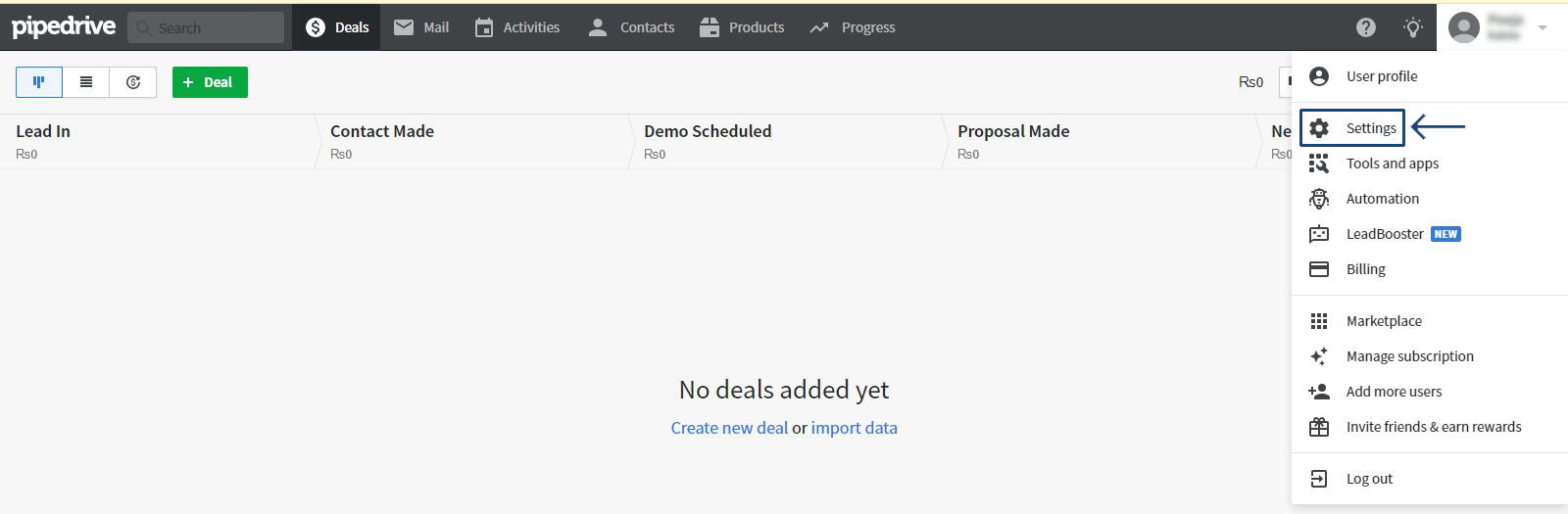
2. Then, Click on API in personal preferences. You would be able to see the API token.

3. You can thencopy and paste it into SyncSpider and complete the integration.
Additional Information - Managing Deleted Deals
Pipedrive has updated how deleted deals are handled, which may affect your SyncSpider integration. Once a deal’s status is set to "deleted" in Pipedrive, it cannot be edited or updated through the integration unless it is restored first. This means that any attempts to modify a deleted deal via SyncSpider will be restricted until you manually restore the deal in Pipedrive.
It’s important to note that once a deal is marked as "deleted," SyncSpider is no longer able to retrieve it. This change aligns with how Pipedrive handles deleted contacts and organizations, ensuring that data marked for deletion remains unchanged.
Additional Resources
Learn more about SyncSpider's capabilities and how to optimize your Pipedrive integration with these additional resources:
Pipedrive is just one of the tools we support!
To check the list of the tools and features we support please click here!
If you don't see your favorite tool on our list, please take the time and send us the request here to create an integration for you or UP-vote if it's already on the list :)
We develop integrations based on the requests and up-votes :)
We hope that this covers everything. If you have any further questions or need additional clarification please reach out to us via [email protected] or our chat widget!
Was this article helpful?
That’s Great!
Thank you for your feedback
Sorry! We couldn't be helpful
Thank you for your feedback
Feedback sent
We appreciate your effort and will try to fix the article