Source Integration --> | <--Target Integration |
|
|
|
|
|
|
Entities can be defined as a type of Data certain Integration can either Import or Export and vary between Integrations.
Ex.1. Our eBay Integration is able to send Orders and Products, and receive Refunds, Products, and Order Status. Hence the Entities eBay has are:
• Orders and Products as a Source Integration.
• Refunds, Products, and Order Status as a Target Integration.
Ex.2 Our Ecwid Integration can send Customers, Orders, and Products and receive Customers, Orders, and Products. This means that the Entities Ecwid has are:
• Customers, Orders, and Products as a Source Integration.
• Customers, Orders, and Products as a Target Integration.
When creating a Task, it is highly recommended to choose Integrations with compatible Entities. Here’s the full step-by-step process with screenshots.
From your dashboard simply click the Create a task button:

2. Select your Source integration, find it on a list or simply start typing in the search bar, and click on the desired integration module

3. Then, you'll have to Integrate that app or system with SyncSpider (or if you have already integrated some apps, you'll find them on the list)
Choose Source Integration Entity from that source system. Simply click on a field and select the wanted source.
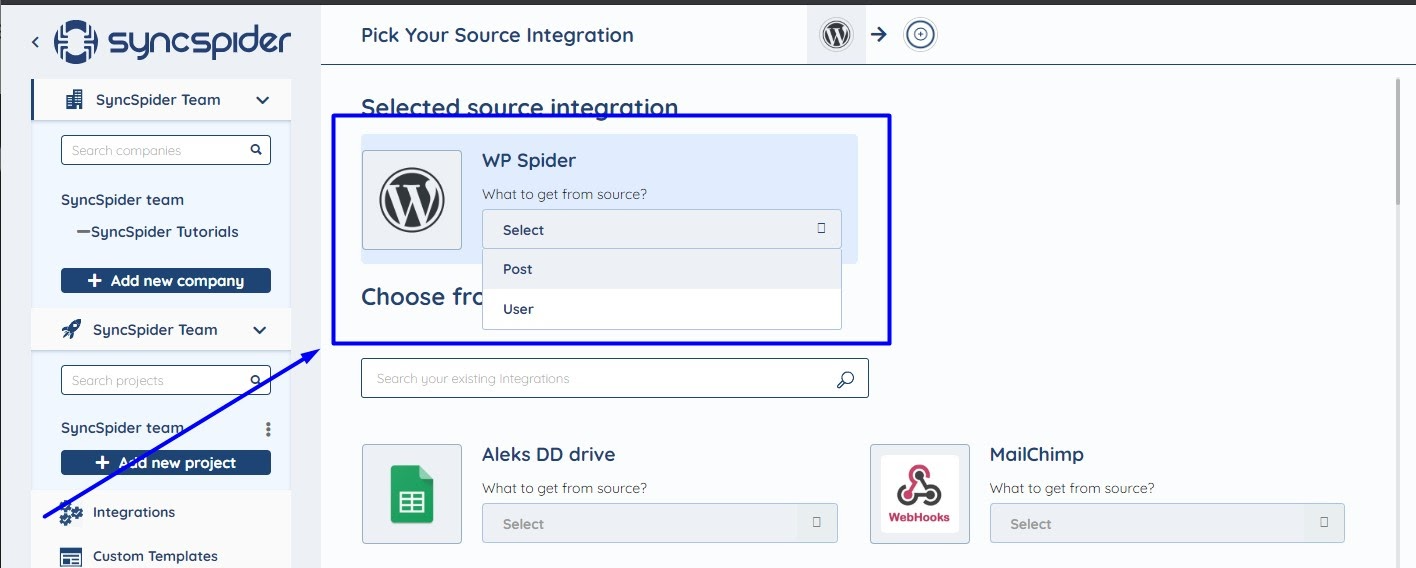
4. On the bottom of the screen, you'll see the progress bar, click next there:

Then you'll need to select your Target Integration. The process is the same as when choosing the Source integration.
Was this article helpful?
That’s Great!
Thank you for your feedback
Sorry! We couldn't be helpful
Thank you for your feedback
Feedback sent
We appreciate your effort and will try to fix the article