In this article, we will be going over each and every step required to synchronize the Product data (Quantity and Price) between Magento 2 and Amazon, as well as a couple of ways you can automate this task.
Step 1:
Select Magento 2 as a Source integration, and choose "Product" as the entity.
Similarly, select Amazon as a target integration, and choose "Product" as the entity, as shown in the pictures below:

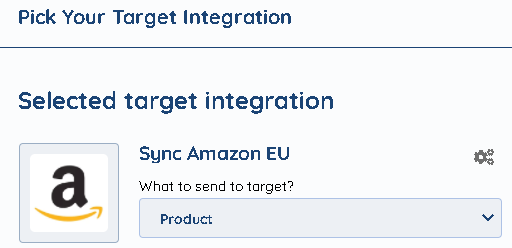
Step 2:
In order to match the Products correctly, we need to map only those products from Magento's side that have Amazon's SKU enabled.
Therefore, in the "Source Filter" step of the task, we will choose:
• Filter by: Amazon_SKU
• Choose Condition: is set

"Is set" condition only takes those entries that have the existing values (in this case Amazon's SKU), while those that don't get left out during the task execution.
Step 3:
In this step, we will be configuring the target integration (Amazon) and setting some rules regarding Product migration.
After selecting the desired Marketplace, we are offered to either:
• update product
• overwrite product
• update price and inventory
Since our goal is to synchronize the stock, we will be going with the last option - update price and inventory, as shown in the picture below:

Next, we need to choose how the products from both integrations will be matched.
Select "use first matched" from the dropdown menu, as shown in the picture below:

Now we need to select the unique identifiers by which the products should get matched.
Select one or more criteria that suit your needs, as well as the order by which the products should try and get matched, as shown in the picture below:
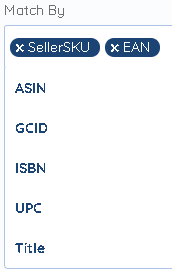
E.G. If you have chosen "SellerSKU", then "ASIN" and then "UPC", the products would first try and be matched by their SellerSKU.
If there isn't any, SyncSpider would look for the shared ASIN. And if that one doesn't exist either, then it would look to match the products by their "UPC".
If the products don't have any of the matching identifiers, you can tick the box "Send unmatched products as new" in order to create a new Product on Amazon.
However, since we are only interested in price and quantity updates, we will leave this option unticked.

Similarly, since we are not interested in New Products, but rather just the update of the existing ones, we can leave these next options blank:

Step 4:
We have now reached the mapping section. Based on our choices in the previous steps, the mapping screen will be very simple.
We only need to map the unique identifiers, price, and stock data. You can use the constant value field to choose the desired currency, based on your store's settings and other factors.
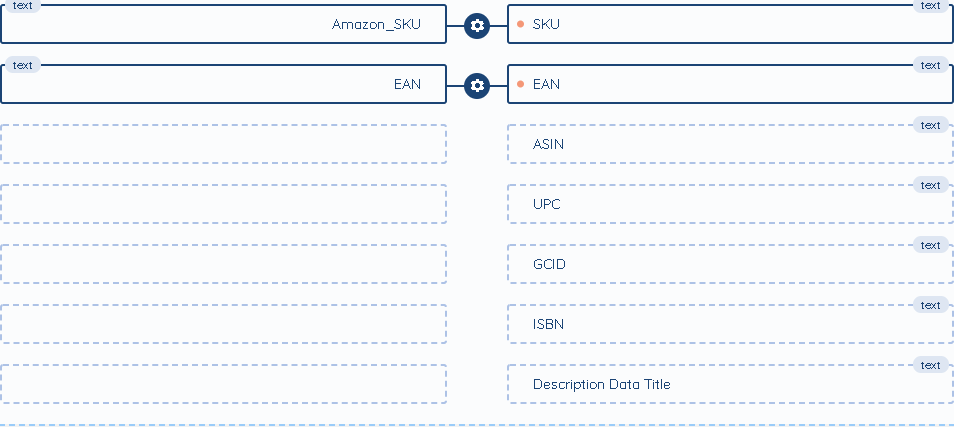

Step 5:
We have now reached the final step in the task set up before we can put it into motion, which is configuring various task settings such as name and description, as well as setting the task automation.
As with most tasks, you can trigger it:
• On a Schedule (by choosing the required intervals)
• On Event - task succeeded event (by selecting another task for any of your projects whose successful execution will trigger our task)
However, there is another option which is:
• On Event - Product Save Event - this will trigger the task as soon as a Product is saved in your Magento 2.
To check the list of the tools and features we support please click here!
If you don't see your favorite tool on our list, please take the time and send us the request here to create an integration for you or UP-vote if it's already on the list :)
We develop integrations based on the requests and up-votes :)
We hope that this covers everything. If you have any further questions or need additional clarification please reach out to us via [email protected] or our chat widget!
