TABLE OF CONTENTS
- 1) Description
- 2) Setup
- 3) Dokan as Source
- 4) Dokan as Target
- 5) Frequently used Workflows
- 6) Related Content
1) Description
Dokan is a Multi-vendor plugin for WordPress that allows vendors to easily customize the store and deal with many issues through one interface.
2) Setup
For all details please consult the How to Integrate Dokan Article
Step 1: Go to Settings→ Advanced→ Rest API.
In WordPress:
To create or manage keys for a specific WordPress user, go to WooCommerce > Settings > Advanced > REST API.
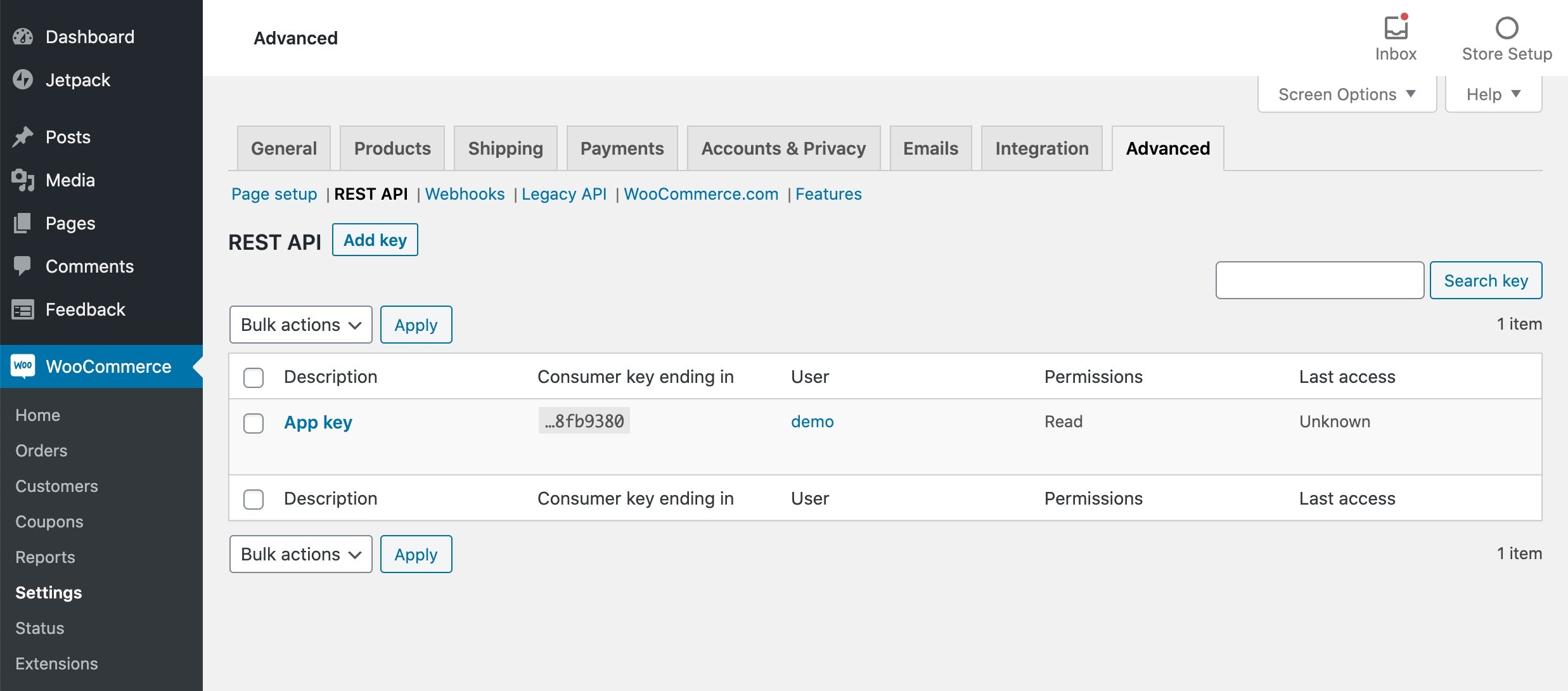
Choose the level of access for this REST API key, which can be Read access, Write access or Read/Write access.
(It is recommended to enable Read/Write if you want to use WooCommerce as both a Source and Target)
Then click the "Generate API Key" button and WooCommerce will generate REST API keys for the selected user.
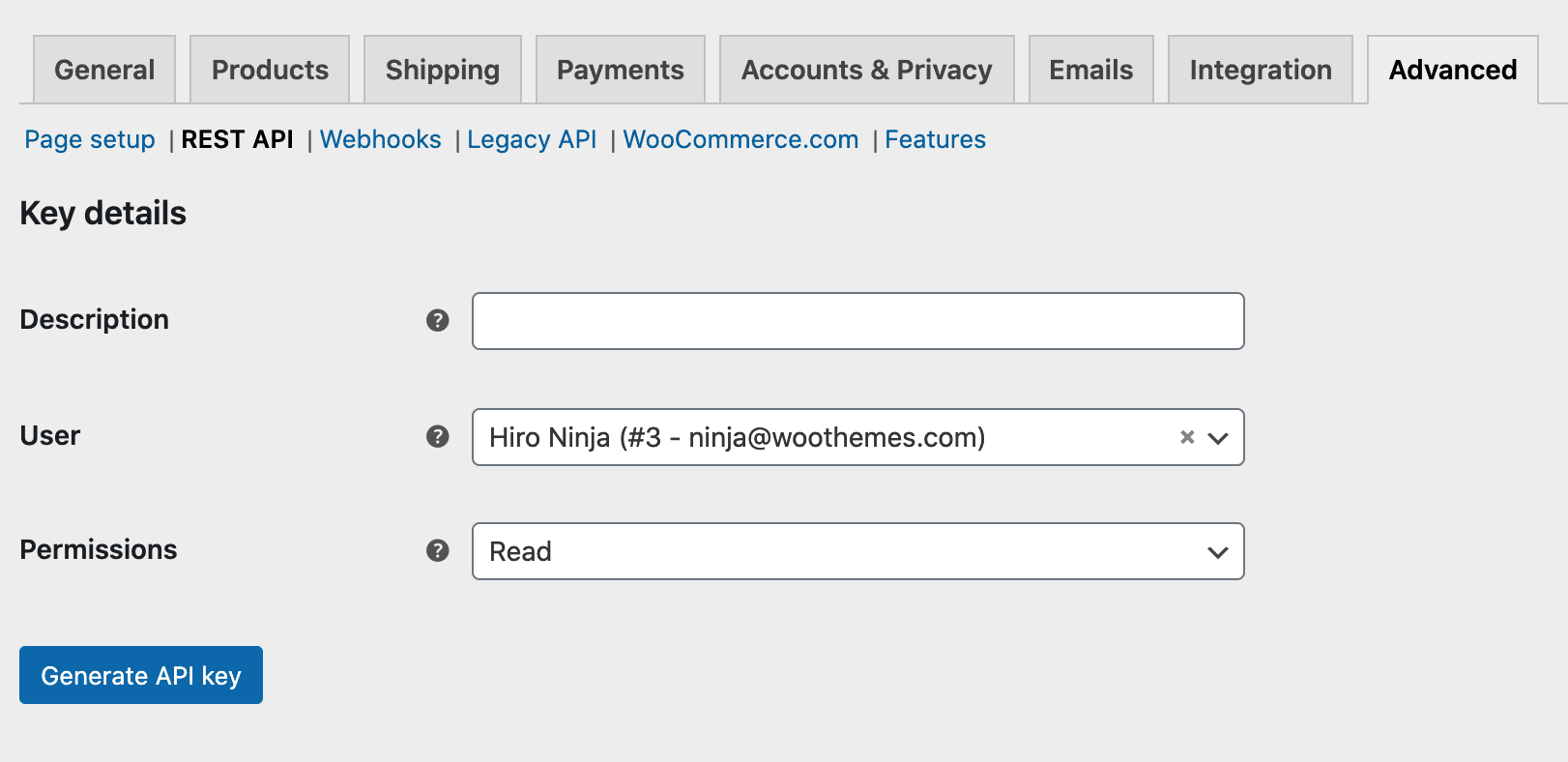
Step 2: Fill in the fields
Fill in the fields Description, User, and in Permissions select Read/Write. Next, click on the button Generate API key.
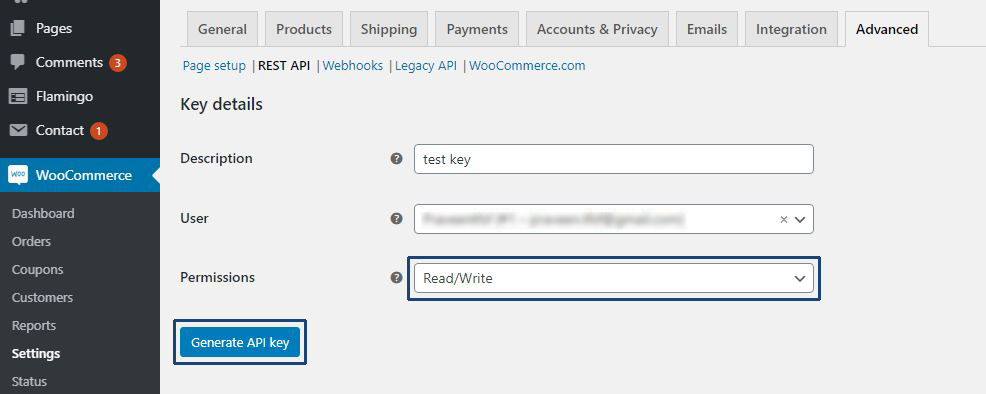
Now that keys have been generated, you should see two new keys. These two keys are your Consumer Key and Consumer Secret.

Step 3: Copy the key, and secret and insert it in SyncSpider
Copy the Shop URL, Key, Secret then paste it from WordPress to your SyncSpider account. Then, click finish.
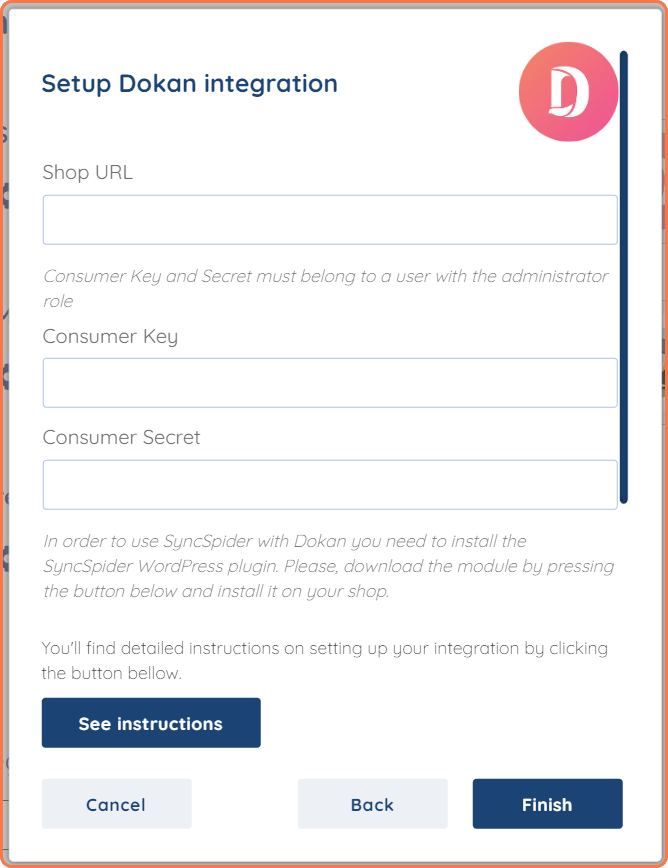
3) Dokan as Source
3.1 Product

3.1.1 Source Configuration
Choose Dokan vendor

Choose from which Dokan Vendor you would like to import Products:
You can choose between either All vendors or the vendors specified within Dokan.
Choose product unique identifier field (UID)
With this option, you can select whether you are using a Product, SKU, Name, or Metafield as the Unique Identifier Field of your Products.
Product ID
If Product ID is selected as the UID it will become the main required field for your Dokan Product.
SKU
If SKU is selected as the UID it will become the main required field for your Dokan Product.
Name
If Name is selected as the UID it will become the main required field for your Dokan Product.
Products to import
Created and modified products after the last task execution date is available only with the latest SyncSpider WordPress plugin installed
All Products
If this is selected all products will be imported always.
Only Products published after last task execution date
If this is selected, only products that got published after the last execution will be sent over.
Only Products created after last task execution date (GMT)
If this is selected, only products that got created after the last execution will be sent over.
Only Products modified after last execution date (GMT)
If this is selected, only products that got updated/modified after the last execution will be imported.
Sort by Date
With this option, you can sort the contacts that will be imported based on their creation date.
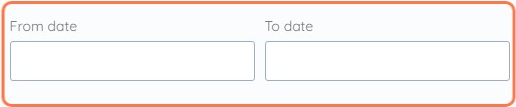
To set a date you can use the Calendar screen that pops up when a date text field is selected:
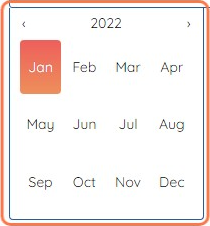
Exclude parent from Variable products, just send Variants:

When this option is enabled, only Variations and Simple products will be exported, and any parent products belonging to the Variable products category will be excluded from the export.
Append attributes and categories from Variable products:

Enabling this option will result in the inclusion of all attributes and categories associated with Variable products in their respective product Variations. Additionally, if any images or descriptions are missing from the Variation, they will be added from the parent product.
Enter Dokan vendor ID manually:

The option "Enter Dokan vendor ID manually" allows the user to manually input the vendor ID of a specific vendor instead of selecting the vendor from a dropdown list or other automated selection method.
3.1.2 Filtering
Dokan with Product as Source allows to be filtered by the following fields and conditions:
Filter By | Condition |
Product Id | Equals, in a Sequence, Not in a Sequence |
Search Term | Equals |
Slug | Equals |
Status | Equals |
Product Type | Equals |
SKU | Equals |
Featured | Equals |
Stock Status | Equals |
Product on Sale | Equals |
Price | Greater Than, Less Than, Between |
Published date | Greater Than, Less Than, Between |
Tax Class | Equals |
Shipping Class | Greater Than, Less Than, Between |
Categories | Equals, In a Sequence |
"Attribute" | Equals, In a Sequence |
3.1.3 Mapping
Field | Type |
ID | number |
Name | text |
Description | text |
Short Description | text |
Slug | text |
Permalink | text |
Categories | hierarchy |
Main Image | complex |
Main Image.ID | number |
Main Image.URL | text |
Main Image.Name | text |
Main Image.Alt text | text |
Images | collection |
Images.ID | number |
Images.URL | text |
Images.Name | text |
Images.Alt text | text |
Images.Position | text |
Vendor | complex |
Vendor.ID | number |
Vendor.Name | text |
Vendor.ID | number |
Vendor.Name | text |
Vendor.Shop Name | text |
Vendor.URL | text |
Vendor.Address | complex |
Vendor.Address.Street 1 | text |
Vendor.Address.Street 2 | text |
Vendor.Address.City | text |
Vendor.Address.ZIP | text |
Vendor.Address.Country | text |
Vendor.Address.State | text |
Tags | collection |
Tags.ID | number |
Tags.Name | text |
Product Type | options |
Status | options |
Is Virtual | bool |
Is Downloadable | bool |
Price | number |
Regular Price | number |
Sale Price | number |
Sale Starts At | date |
Sale Ends At | date |
Tax Status | options |
Tax Class | options |
Prices Include Tax | bool |
Currency | text |
SKU | text |
UID | text |
Parent UID | text |
Manage Stock | bool |
Stock Quantity | number |
Backorders | options |
In Stock | bool |
Sold individually | bool |
Weight (kg) | number |
Length (cm) | number |
Width (cm) | number |
Height (cm) | number |
Weight Unit | text |
Package Unit | text |
Shipping Class | options |
Up-sells | collection |
Up-sells.UID | text |
Cross-sells | collection |
Up-sells.UID | text |
Product Attributes | collection |
Product Attributes.Name | text |
Product Attributes.Visible | bool |
Product Attributes.Variation | bool |
Product Attributes.Options | text |
Purchase Note | text |
Menu order | number |
Reviews enabled | bool |
Downloadable Files | collection |
Downloadable Files.Name | text |
Downloadable Files.URL | text |
Download Limit | number |
Download Expiry (days) | number |
Affiliate Product URL | text |
Affiliate Product Button text | text |
Date Created | date |
Date Modified | date |
Metadata Attributes | complex |
Metadata Attributes.x | text |
3.2 Order

3.2.1 Source Configuration
Choose Dokan vendor
Choose from which Dokan Vendor you would like to import Products:
You can choose between either All vendors or the vendors specified within Dokan.
Orders to import
Created and modified orders after the last task execution date is available only with the latest SyncSpider WordPress plugin installed
All Orders
If this is selected all Orders will be imported always.
Only Orders published after last task execution date
If this is selected, only Orders that got published after the last execution will be sent over.
Only Orders created after last task execution date (GMT)
If this is selected, only Orders that got created after the last execution will be sent over.
Only Orders modified after last execution date (GMT)
If this is selected, only Orders that got updated/modified after the last execution will be imported.
Sort by Date
With this option, you can sort the contacts that will be imported based on their creation date.

To set a date you can use the Calendar screen that pops up when a date text field is selected:

Imported Orders Status Change
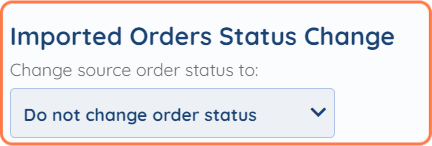
This allows the Order Status to be changed after importing the Order.
You can change the source order statuses to:
Pending payment
Failed
Processing
Completed
On hold
Canceled
Refunded
Authentication required
Filter by order status(-es)
3.2.2 Filtering
Filter By | Condition |
Order Id. | Equals, In a Sequence, Not in a Sequence |
Search Term | Equals |
Customer ID | Equals |
Product ID | Equals |
Billing Country | Equals |
SyncSpider Order Source | Equals |
3.2.3 Mapping
Field Name | Type |
Internal Order Id | number |
External Order Id | text |
Vendor | complex |
Vendor.ID | number |
Vendor.Name | text |
Vendor.ID | number |
Vendor.Name | text |
Vendor.Shop Name | text |
Vendor.URL | text |
Vendor.Address | complex |
Vendor.Address.Street 1 | text |
Vendor.Address.Street 2 | text |
Vendor.Address.City | text |
Vendor.Address.ZIP | text |
Vendor.Address.Country | text |
Vendor.Address.State | text |
Created Via | text |
Currency | options |
Customer Note | text |
Date Created | date |
Date Created GMT | date |
Date Modified | date |
Date Modified GMT | date |
Discount Total | number |
Discount Tax | number |
Shipping Total | number |
Shipping Tax | number |
Cart Tax | number |
Total (with tax) | number |
Total (without tax) | number |
Total Tax | number |
Prices Include Tax | bool |
Order status | options |
Billing Address | complex |
Billing Address.E-mail Address | text |
Billing Address.First Name | text |
Billing Address.Last Name | text |
Billing Address.Full name | text |
Billing Address.Phone Number | text |
Billing Address.Company | text |
Billing Address.Address line 1 | text |
Billing Address.Address line 2 | text |
Billing Address.City | text |
Billing Address.State | options |
Billing Address.Postal code | text |
Billing Address.Country | options |
Shipping Address | complex |
Shipping Address.First Name | text |
Shipping Address.Last Name | text |
Shipping Address.Full name | text |
Shipping Address.Company | text |
Shipping Address.Address line 1 | text |
Shipping Address.Address line 2 | text |
Shipping Address.City | text |
Shipping Address.State | options |
Shipping Address.Postal code | text |
Shipping Address.Country | options |
Payment Method | text |
Payment Method Title | text |
Transaction Number | text |
Date Paid | date |
Date Paid GMT | date |
Date Completed | date |
Date Completed GMT | date |
Custom Fields | collection |
Custom Fields.Name | text |
Custom Fields.Value | text |
Order Items (only products) | collection |
Order Items (only products).Product SKU | text |
Order Items (only products).Product Id | number |
Order Items (only products).Parent Id | number |
Order Items (only products).Parent SKU | text |
Order Items (only products).Quantity | number |
Order Items (only products).Sub-Total (without tax) | number |
Order Items (only products).Sub-Total Tax | number |
Order Items (only products).Sub-Total (with tax) | number |
Order Items (only products).Total (with tax) | number |
Order Items (only products).Total Tax | number |
Order Items (only products).Price per order line (with tax) | number |
Order Items (only products).Price per order line (without tax) | number |
Order Items (only products).Tax Class | options |
Order Items (only products).Name | text |
Order Items (only products).Price | number |
Order Items (only products).Price (without tax) | number |
Order Items (only products).GTIN | text |
Order Items (only products).Shipping Method | options |
Order Items (only products).Custom Attributes | complex |
Order Items (only products).Custom Attributes._original_id | text |
Order Items (only products).Custom Attributes._wpcom_is_markdown | text |
Order Items (only products).Custom Attributes.pageview | text |
Order Items Meta Data | collection |
Order Items Meta Data.Product SKU | text |
Order Items Meta Data.Name | text |
Order Items Meta Data.Value | text |
Order Items Total Quantity | number |
Order Items Count | number |
Tax lines | collection |
Tax lines.Tax Rate Code | text |
Tax lines.Tax Rate ID | text |
Tax lines.Label | text |
Tax lines.Compound | bool |
Tax lines.Tax Total | number |
Tax lines.Shipping Tax Total | number |
Shipping Fees | collection |
Shipping Fees.Shipping Method | options |
Shipping Fees.Shipping Method Name | text |
Shipping Fees.Total (with tax) | number |
Shipping Fees.Price per order line (with tax) | number |
Shipping Fees.Total Tax | number |
Shipping Fees.Tax Class | options |
Fees | collection |
Fees.Name | text |
Fees.Tax Class | options |
Fees.Tax Status | options |
Fees.Total (with tax) | number |
Fees.Price per order line (with tax) | number |
Fees.Total Tax | number |
Coupons | collection |
Coupons.Coupon Code | text |
Coupons.Discount Value | number |
List of refunds | collection |
List of refunds.Refund reason | text |
List of refunds.Refund total | number |
Order Notes | collection |
Order Notes.Note | text |
Order Notes.Date Created | date |
Order Notes.Date Created GMT | date |
Order Notes.Is Customer Note | bool |
All Order Lines | collection |
All Order Lines.Line Type | options |
All Order Lines.Name | text |
All Order Lines.Product SKU | text |
All Order Lines.Quantity | number |
All Order Lines.Total (with tax) | number |
All Order Lines.Total Tax | number |
All Order Lines.Price per order line (with tax) | number |
All Order Lines.Price per order line (without tax) | number |
All Order Lines.Price | number |
All Order Lines.Price (without tax) | number |
All Order Lines.Tax Class | options |
All Order Lines.Invoice Number | text |
All Order Lines.Custom Attributes | complex |
All Order Lines.Custom Attributes._original_id | text |
All Order Lines.Custom Attributes._wpcom_is_markdown | text |
All Order Lines.Custom Attributes.pageview | text |
Customer Username | text |
Custom Attributes | complex |
Custom Attributes.shipping_fee_recipient | text |
Custom Attributes.tax_fee_recipient | text |
Custom Attributes._new_order_email_sent | text |
Custom Attributes._dokan_vendor_id | text |
Custom Attributes.SyncSpider Order Source | text |
4) Dokan as Target
4.1 Product

4.1.1 Target Configuration
Choose product unique identifier field (UID)

With this option, you can select whether you are using a Product, SKU, Name, or a Metafield as the Unique Identifier Field of your Products.
Product ID
If Product ID is selected as the UID it will become the main required field for your WooCommerce Product.
SKU
If SKU is selected as the UID it will become the main required field for your WooCommerce Product.
Name
If Name is selected as the UID it will become the main required field for your WooCommerce Product.
Choose Batch size
Defines how many items will be processed in one batch
You can choose between the following options:
1
5
10
20
50
100
Create parent product automatically
This will create a Parent Product automatically based on the Variation Products provided.
Select fields that will be excluded upon creation of the parent product
Update only mapped attributes

If this is switched on only mapped data for existing products will be updated. Otherwise, all data on an existing product will be fully replaced.
Only update products

If this is switched on existing products will only be updated, non-existing products will be skipped.
Update only plugin fields

If this is switched on only mapped data for active plugins supported by SyncSpider will be updated.
Deduct product quantity with values from Source Integration

This allows you to decrease the product quantity in Dokan based on the value received from the source.
Use only specific attributes
Enter the attribute slug that you want to use in mapping, for example, pa_color. Note that while using this setting only attributes entered will be visible.

4.1.2 Mapping
* = required when selected as UID
Field | Type |
Product ID* | number |
SKU* | text |
Name* | text |
Description | text |
Short Description | text |
Categories | hierarchy |
Main Image | complex |
Main Image.URL | text |
Main Image.Name | text |
Main Image.Alt text | text |
Images | collection |
Images.URL | text |
Images.Name | text |
Images.Alt text | text |
Images.Position | text |
Tags | collection |
Tags.Name | text |
Product Type | options |
Status | options |
Variation Status | options |
Catalog Visibility | options |
Is Featured Product | bool |
Is Virtual | bool |
Is Downloadable | bool |
Regular Price | number |
Sale Price | number |
On Sale | bool |
Sale Starts At | date |
Sale Ends At | date |
Tax Status | options |
Tax Class | options |
Parent UID | text |
Manage Stock | bool |
Manage Variation Stock | bool |
Stock Quantity | number |
In Stock | bool |
Sold individually | bool |
Weight (kg) | number |
Length (cm) | number |
Width (cm) | number |
Height (cm) | number |
Shipping Class | options |
Up-sells | collection |
Up-sells.UID | text |
Cross-sells | collection |
Cross-sells.UID | text |
Product Attributes | collection |
Product Attributes.Name | text |
Product Attributes.Options | text |
Product Attributes.Visible | bool |
Product Attributes.Variation | bool |
Purchase Note | text |
Menu order | number |
Reviews enabled | bool |
Downloadable Files | collection |
Downloadable Files.Name | text |
Downloadable Files.URL | text |
Download Limit | number |
Download Expiry (days) | number |
Affiliate Product URL | text |
Affiliate Product Button text | text |
Backorders | options |
Metadata Attributes | complex |
Metadata Attributes.x | text |
4.2 Order

4.2.1 Target Configuration
New customer behavior

This specifies the behavior for orders from customers that do not exist in the destination shop.
You can choose between the following behaviors:
Create New
This creates a new Customer in WooCommerce
Create as guest order
This creates a guest order without customer account.
Skip Order
This will skip the entire order.
New product behavior

Specify behavior for order products that do not exist in the destination shop.
You can choose between the following behavior:
Create as Simple
This will create a new product as a Simple Product (no variation).
Save only on Order
This will only save the product in the order itself.
Skip Order
If the product does not exist it will skip the entire order.
How will you send prices

Specify how you will send prices for order items (option including taxes available only if SyncSpider plugin is installed)
You can choose between the following options:
Including Tax
Excluding Tax
Shipping Tax Class
Shipping tax in your Dokan is currently set to "Shipping tax class based on cart items".
All imported orders will automatically have this shipping tax class.
4.2.2 Mapping
* = required
Field | Type |
Currency* | options |
Customer* | complex |
E-mail Address* | text |
Billing Address* | complex |
First Name* | text |
Last Name* | text |
Phone Number* | text |
Address line 1* | text |
City* | text |
Postal code* | text |
Country* | options |
E-mail Address | text |
Company | text |
Address line 2 | text |
State | options |
Order Items (only products)* | collection |
Product SKU* | text |
Quantity* | number |
Price per order line (with tax)* | number |
Tax Class* | options |
Name* | text |
Sub-Total (without tax) | number |
Total (with tax) | number |
Order status | options |
External Order Id | text |
Customer Note | text |
Shipping Address | complex |
First Name | text |
Last Name | text |
Phone Number | text |
Address line 1 | text |
City | text |
Postal code | text |
Country | options |
E-mail Address | text |
Company | text |
Address line 2 | text |
State | options |
Use billing address for shipping | bool |
Payment Method | options |
Payment Method Title | text |
Transaction Number | text |
Custom Fields | collection |
Name | text |
Value | text |
Order Items Meta Data | collection |
Product SKU | text |
Name | text |
Value | text |
Shipping Fees | collection |
Shipping Method | options |
Shipping Method Name | text |
Tax Class | options |
Total (with tax) | number |
Fees | collection |
Name | text |
Total (with tax) | number |
Tax Class | options |
Tax Status | options |
Coupons | collection |
Coupon Code | text |
Discount Value | number |
Order Notes | collection |
Note | text |
Is Customer Note | bool |
Set As Paid | bool |
4.3 Order Status

4.3.1 Mapping
Field | Type |
Internal Order Id* | number |
Order status* | options |
Set As Paid | bool |
Refund reason | text |
Refund total | number |
Trigger API Refund | bool |
Custom Fields | collection |
Custom Fields.Name | text |
Custom Fields.Value | text |
Order Notes | collection |
Order Notes.Note | text |
Order Notes.Is Customer Note | bool |
Custom Attributes | complex |
Custom Attributes.x | text |
5) Frequently used Workflows
Below you will find a list of Popular Workflows for Shopify.
All the mentioned Workflows offer Templates to simplify the Mapping process.
Shopify Products -> Dokan Products
Dokan Products -> Shopify Products
Shopware product - Dokan product
ITscope to Dokan Products
Dokan order - Shipping.NET Label Center Add Shipment
Dokan order - Odoo Saleorder
For more information on how to use a template please consult Mapping by Templates.
6) Related Content
Dokan to Shopify Example
Dokan to WooCommerce Example
Shopify to Dokan Example
WooCommerce to Dokan Example
Big Commerce to Dokan Example
Map Product Variations from WooCommerce to Dokan
We hope that this covers everything. If you have any further questions or need additional clarification, please reach out to us via [email protected] or our Chat Widget!
Was this article helpful?
That’s Great!
Thank you for your feedback
Sorry! We couldn't be helpful
Thank you for your feedback
Feedback sent
We appreciate your effort and will try to fix the article




