TABLE OF CONTENTS
1. What Is Combined Field
Combined field represents multiple values field whose values are made by using several other columns values. Each value of each combined column will be used as one of values for this field.
Combined field takes 2 or more fields and combines them into one field that you can use to map multiple fields, unlike "Collection" Field which can only map Collection Fields.
Note: If you select fields from multiple collection fields, collection from last selected field will be used as source data.
2. Combined Field Options

2.1 Name
The name of the combined custom field that you would like to see in the Mapping section.
2.2 Type
The Type of Value :
- Text and Number
- Date
- Image
2.3 Combine Column
The fields that you would like to combine
By clicking the "+" sign you can add the specific field that you have selected in the Dropdown Menu.
3. Example and how to use it
EG. Google Sheet to CSV (First and Last Name to Full Name)
To create and set a Combined Field, we can do this by going to the mapping section, on the bottom left corner click on the "+" sign then click on Combined Field.

Here is how it will look completely Mapped:

When we map the custom field with the "Full Name" destination field it is very important that we set "Take all (concatenate)" in the Multi values behavior so that the custom field we created takes both values and not only the first or the last.
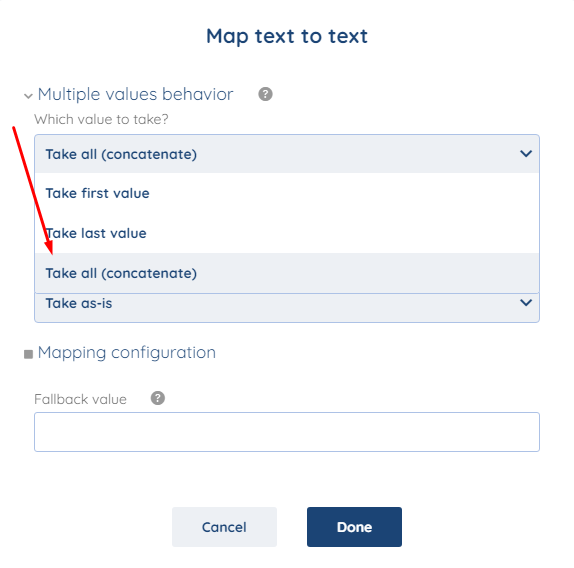
As you can see , everything mapped correctly in "Preview Values".

With this we will be ending our Combined fields article.
To check the list of the tools and features we support please click here!
If you don't see your favorite tool on our list, please take the time and send us the request here to create an integration for you or UP-vote if it's already on the list :)
We develop integrations based on the requests and up-votes :)
We hope that this covers everything. If you have any further questions or need additional clarification please reach out to us via [email protected] or our chat widget!
Was this article helpful?
That’s Great!
Thank you for your feedback
Sorry! We couldn't be helpful
Thank you for your feedback
Feedback sent
We appreciate your effort and will try to fix the article