TABLE OF CONTENTS
1) Description
Teamleader is a cloud-based customer relationship management solution that caters to SMBs and larger growing companies. Key features of the solution include stand-alone sales automation, customer service and support, a help desk, web self-service, and live chat.
Users can organize their sales contacts, house vital documents, and analyze the pipeline through a unified database. A calendar feature is available to set appointments and follow-up reminders. Teamleader is equipped with ticketing, project management, and employee performance reporting as well.
2) Entities
| Source | Target |
| List Users | Add Contact |
| List Teams | Add Company |
| List Departments | Add Deal – Contact |
| List Contacts | Add Event |
| List Companies | Add Product |
| List Business Types | Add Project – Contact |
| List Addresses | Add Participant to Project |
| List Deals | Add Task – Contact |
| List Deals Phase | Add Deal – Company |
| List Events | Add Project – Company |
| List Activity Types | Add Task – Company |
| List Invoices | |
| List Credit Notes | |
| List Tax Rates | |
| List Payment Terms | |
| List Products | |
| List Projects | |
| List Milestones | |
| List Tasks | |
| List Time Tracking | |
| List All Custom Fields | |
| List Work Types |
3) Steps
Step 1: Select the Teamleader Integration
Either while Creating a Task or in the Integrations menu.
Enter the name of the integration in the search bar.

Step 2: Enter the Integration Name
Enter the Name of the Integration.
You can optionally also enter a description.

Step 3: Obtain your Client ID and Client Secret
Note: Before starting, you will need to register your integration (an OAuth 2 client) on the Teamleader Marketplace by following the link below:
https://marketplace.focus.teamleader.eu/eu/en/build
Each registered integration is assigned a unique client_id and client_secret, which is used in the
OAuth 2 authorization flow.
The client_secret key should not be shared or embedded in client-side code.
In order to build your Integration and obtain the client_id and cleint_secret, follow the steps below:
1. Press Develop Your Integrations button
2. Name your Integration and fill in the additional information accordingly.
3. Specify which type of data your integration needs to access.
4. Press Save.
Note: Every Integration needs to be approved and public.
In case you are creating a new Integration, please press the 'Submit For Publication' button.
Step 4: Enter your Client ID and Client Secret
Copy the generated client_id and client_secret and insert them into the Integration window:
Step 5: Authorization
To Authorize Sync Spider to access your Teamleader data, please follow the steps below.
1. Press the Login Button:
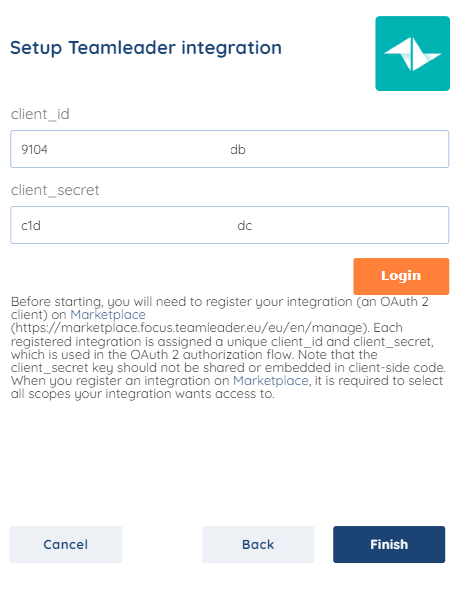
2. Enter your Teamleader credentials:
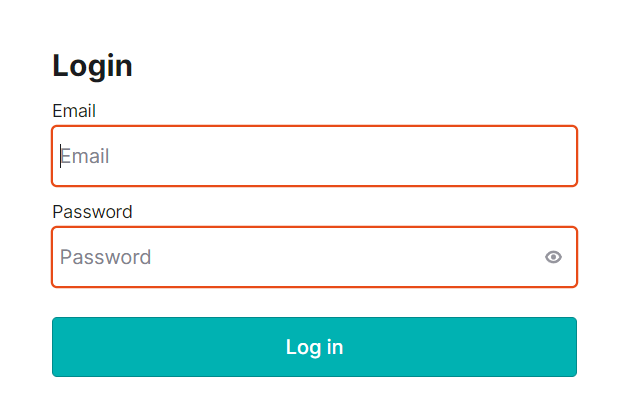
3. Authorize SyncSpider to access your Teamleader Focus modules:
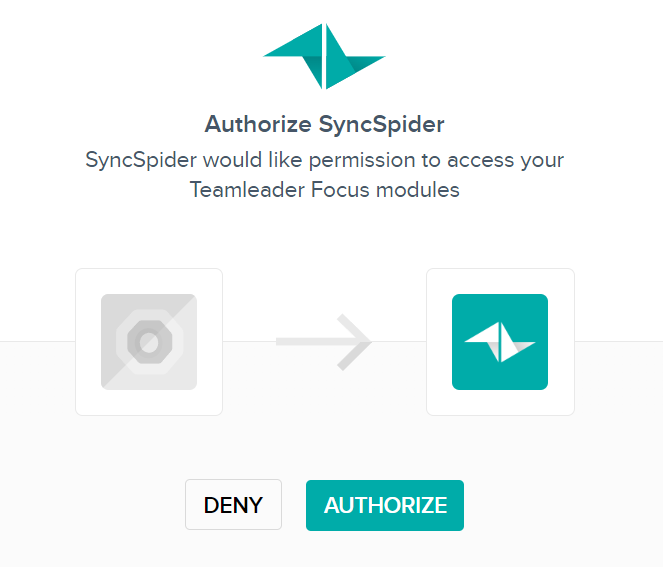
4. Press Finish.
Congratulations! Teamleader is now successfully integrated!
We hope that this covers everything. If you have any further questions or need additional clarification, please contact us via [email protected] or our chat widget!
Was this article helpful?
That’s Great!
Thank you for your feedback
Sorry! We couldn't be helpful
Thank you for your feedback
Feedback sent
We appreciate your effort and will try to fix the article

