TABLE OF CONTENTS
1. What is Concatenated Field
The concatenated field is used to merge 2 or more fields to get a Unique field per use-case to be able to map certain fields that you couldn't map without it. It is somewhat reversed from the Split field.
Note: If you select fields from multiple collection fields, collection from the last selected field will be used as source data.
2. Concatenated Field Options

2.1 Name
The name of the Concatenated Field you would like to see in the Mapping section.
2.2 Concatenation character (s)
This character(s) will be used to concatenate selected columns.
2.3 Prefix
Entered text that will be added to the beginning of a resulting value.
2.4 Postfix
Entered text that will be added to the end of a resulting value.
2.5 Concatenate column
The Column you would like to concatenate and use in the Mapping section.
2.6 Skip Empty Values
If this option is turned on, columns without values will be skipped as if they are not part of the concatenation. For example, if column name, color, and SKU are combined and color does not have value for a specific record, the result will be name/SKU. If this option is turned off, the result would be name//sku
2.7 Result
Result of the desired fields you would like to concatenate together.
3. Example and how to use it
Example: Google Sheet to CSV Name and Surname to Full Name
To create and set a Concatenated Field. We can do this by going to the mapping section, and on the bottom left corner click on the "+" sign then click on Concatenated Field.
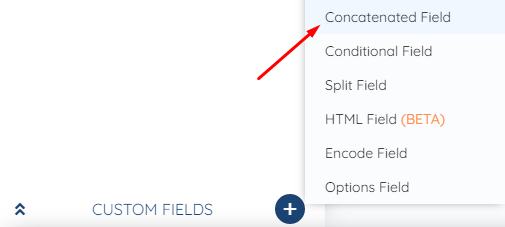
We will be concatenating "Full name" with a prefix of Mr.
First, we will use the field name and click on a "+" sign, then we will be adding a surname field too.
The value we have for the first name is Igor and Surname is Galic.
This is how the settings look after we Mapped everything:
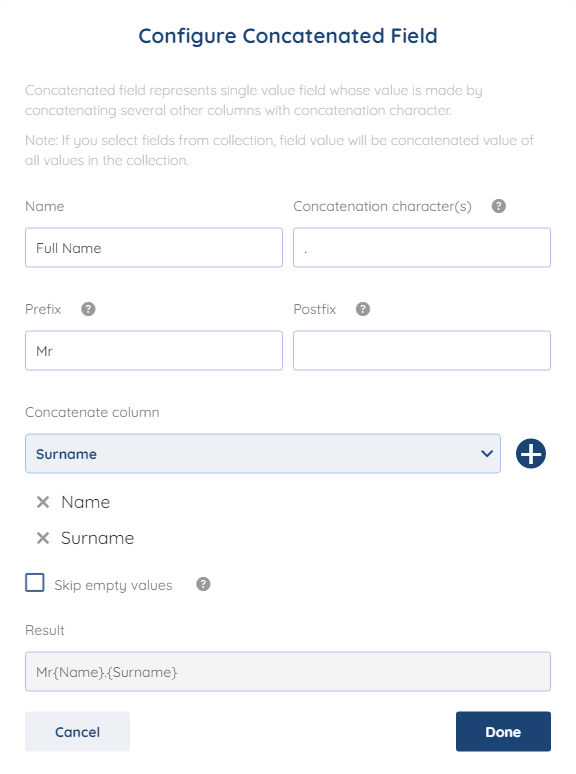
After you have mapped everything, just connect the Concatenated field with the Full name field, and voila!

As you can see everything is as intended in the preview values

With this, we will end our Concatenated field Article.
We hope that this covers everything. If you have any further questions or need additional clarification please reach out to us via [email protected] or our Chat Widget!
Was this article helpful?
That’s Great!
Thank you for your feedback
Sorry! We couldn't be helpful
Thank you for your feedback
Feedback sent
We appreciate your effort and will try to fix the article