TABLE OF CONTENTS
1. What is a Conditional Field
Conditional Field is a field that you can use if some kind of main value is missing but you have another value that can be used to map that field, let us give you an example.
Note: You can only select one OR logical operator.
2. Conditional Field Options

2.1 Name
The name of the Conditional field you would like to see in the Mapping section
2.2 Match By
Matching by the field you are trying to set the Condition ( Rule) for that specific field.
- Is set - Has value applied / Is not empty
- Is not set - Has no value applied / Is empty
- Equal s- Value equals the provided value
- Not Equals - Value is not equal/different than the provided value
- In a Sequence - Value is within the provided sequence
- Not In a Sequence - Value is within the provided sequence
- Like - Finds a specific pattern in a value
2.4 Enter Value
Sets the value of the custom field you will be using( in this use-case we will not be using this setting).
2.5 Set output value field or constant value if rules are met
Example for this use-case ( If the matching field is SKU, and is "Not Set" then we will use the Product ID field as the field for that specific Product.
2.6 Otherwise
We use a field in case the Set output value field has no value.
3. Example and how to use it
Example: Dokan to Shopify
If you want to transfer 3 Products and 2 of those 3 products have SKU, however only one has a Product ID. In this case, you use Conditional Field to transfer all 3 of the products. Let us elaborate on this.
Usually, SKU is a requirement for Product transfer, so it will be marked with a small orange dot meaning that the field is "Required" to be mapped so the task can work correctly, it looks something like this.

To create and set a Conditional Field. We can do this by going to the mapping section, and on the bottom left corner click on the "+" sign then click on Conditional Field.

Here are the options for the Conditional Field
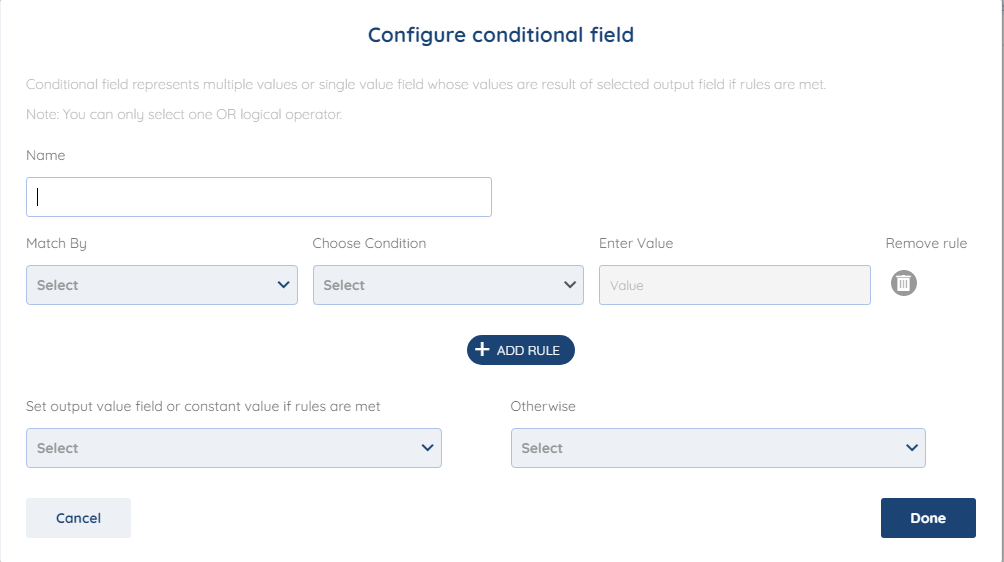
With the explanation from above, this is how we mapped the Conditional Field,

Name it as you wish. Match it by SKU as the main Value, we added the condition "Is not set" so if it is not set then we will use the Product ID as the output Value ( meaning if SKU is missing we use the Product ID) and if Product ID is missing, we use SKU for the "Otherwise" field.
After we have mapped everything. Click on Done, and simply connect the Conditional field with the "SKU" Field.

With this, we will end our Conditional Field article.
We hope that this covers everything. If you have any further questions or need additional clarification please reach out to us via [email protected] or our Chat Widget!
Was this article helpful?
That’s Great!
Thank you for your feedback
Sorry! We couldn't be helpful
Thank you for your feedback
Feedback sent
We appreciate your effort and will try to fix the article