TABLE OF CONTENTS
Description
Easy Automation of operations, with OneHash ERP Streamline all company activities and operations on a single platform OneHash ERP software assists companies in becoming more efficient and automated by efficiently managing and organizing their everyday operations.
Entities
Source | Target |
Get All Leads | Add Lead |
Get All Customers | Add Customer |
Get All Items | Add Contact |
Get Item Groups | Add Item |
Get Purchase Order List | Add Item Group |
Get Purchase Invoice List |
|
Get Sales Order List |
|
Get Sales Invoice List |
|
Steps
Step 1.
Either while Creating a Task or in the Integrations menu.
Enter the name of the integration in the search bar .

Step 2.
Enter the Name of the Integration.
You can optionally also enter a description .
And press next.
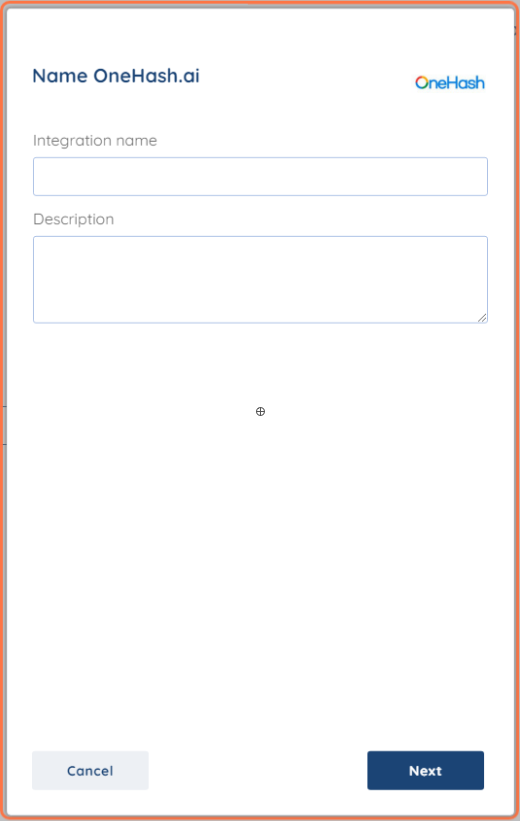
Step 3.
You will be prompted for the Base URL, API Key and API Secret.

Step 4.
To obtain your Base URL we will give you an example:
Base url section - https://sitename.onehash.ai/api/resource/
When creating an account, the User will place his unique name of the site and it will be placed instead of sitename.
Example: Given name to sitename is cocacola.
Base url will be: https://cocacola.onehash.ai/api/resource/
Step 5.
To obtain your API Key and API Secret, log in to your Onehash Dashboard and on the top right click on your Avatar icon, then on "My Settings".
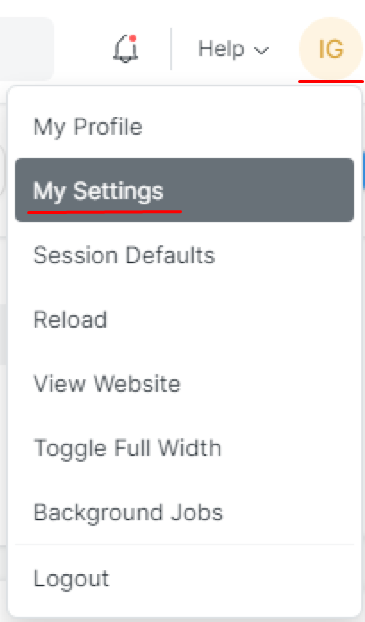
From here scroll down to the section named "API Acess". and click "Generate Keys".
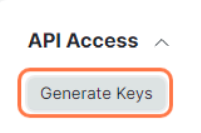
When you generate it, save the API Secret somewhere as you can't see it anymore after the pop up window.

After you have saved it, you will be shown the API Key.
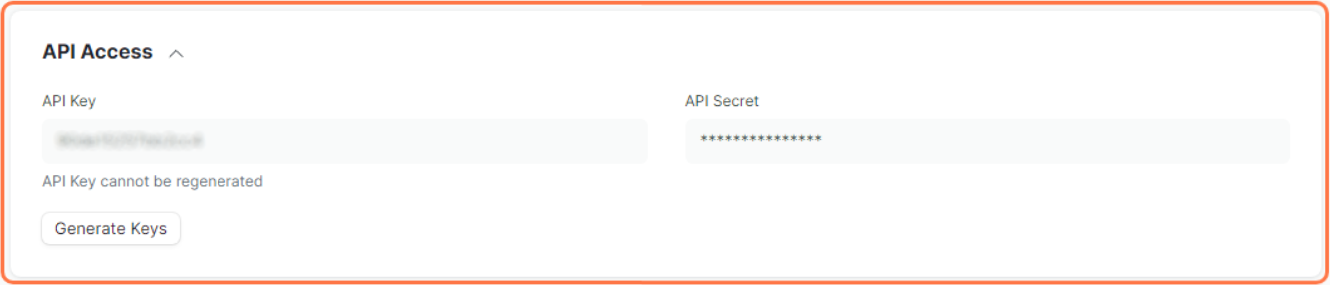
Copy and Paste it to SyncSpider and click Finish!
Onehash.ai is just one of the tools we support!
To check the list of the tools and features we support, please click here.
If you don't see your favorite tool on our list, please take the time and send us a request here to create an integration for you OR Up-vote it if it's already on the list :)
We develop the integrations based on the requests and up-votes :)
We hope that this covers everything. If you have any further questions or need additional clarification please reach out to us via [email protected] or our Chat Widget!
Was this article helpful?
That’s Great!
Thank you for your feedback
Sorry! We couldn't be helpful
Thank you for your feedback
Feedback sent
We appreciate your effort and will try to fix the article