TABLE OF CONTENTS
Description
SurveySparrow lets you turn surveys into conversations. With a conversational interface, SurveySparrow enables users to create and share highly engaging, mobile-first surveys that offer a chat-like experience. SurveySparrow Recurring Surveys let you send surveys at regular intervals to gauge customer or employee pulse. With easy sharing options, SurveySparrow allows you to share your surveys across Web, Mobile, Social, and E-mail to easily collect feedback from your targeted audience.
Entities
Source | Target |
Workspaces | Create Contacts |
Surveys |
|
Contacts |
|
Steps
Step 1.
Either while Creating a Task or in the Integrations menu.
Enter the name of the integration in the search bar .

Step 2.
Enter the Name of the Integration.
You can optionally also enter a description.
And press next.

Step 3.
You will be prompted for the "API Key".

Step 4.
To obtain your "API Key" ( Access Token) use the following steps:
Login to your SurveySparrow account and go to Settings → Apps & Integrations


Click on "Create your first custom App" on the bottom of the integrations page.
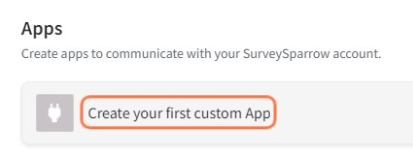
Enter Name, Description, select scope and generate the access token.
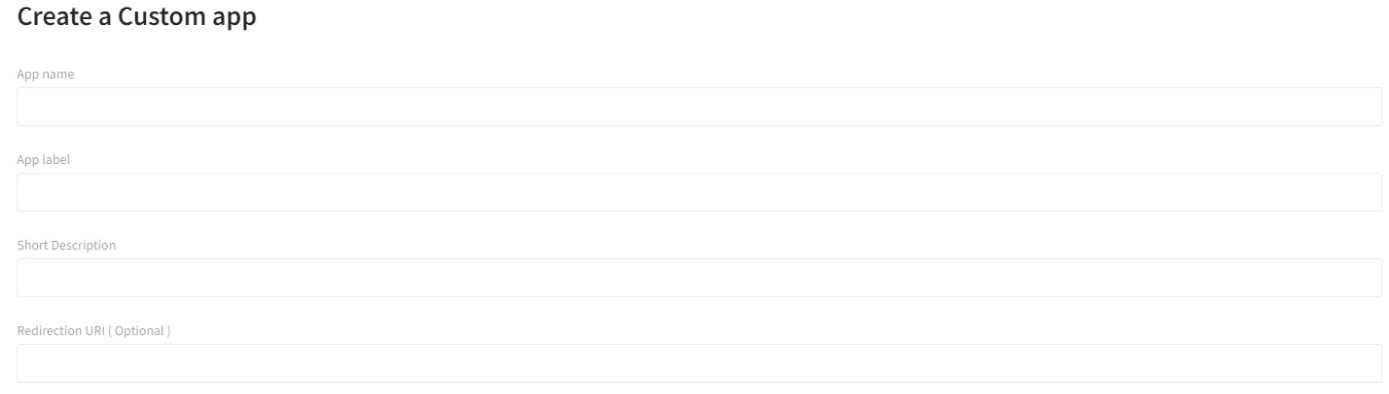
We would recommend "Select All" Permissions as you might use them.

Save your app, copy the API Key (Access Token) and paste it to SyncSpider.
Click Finish!
SurveySparrow is just one of the tools we support!
To check the list of the tools and features we support, please click here.
If you don't see your favorite tool on our list, please take the time and send us a request here to create an integration for you OR Up-vote it if it's already on the list :)
We develop the integrations based on the requests and up-votes :)
We hope that this covers everything. If you have any further questions or need additional clarification please reach out to us via [email protected] or our Chat Widget!
Was this article helpful?
That’s Great!
Thank you for your feedback
Sorry! We couldn't be helpful
Thank you for your feedback
Feedback sent
We appreciate your effort and will try to fix the article