TABLE OF CONTENTS
Description
Add dynamic personalization layers to your images, that can be used on your website, emails, chatbots, ads, videos, social outreach and other channels. Our brains are hardwired to process images in milliseconds, adding personalization creates pattern interrupts that captures visitor attention and increases conversions. Enrich prospect and business data from emails, domains, visitor IPs, your CRM and 100s of other sources. Integrate with all your existing marketing tools.
Check out Hyperise here!
Entities
| Source | Target |
| Business | Business |
Steps
Step 1.
Either while Creating a Task or in the Integrations menu.
Enter the name of the integration in the search bar.

Step 2.
Enter the Name of the Integration.
You can optionally also enter a description.

Step 3.
You will be prompted for the API Key.

Step 4.
Login to your Hyperise account and click on this link to find the help for API key.
Or
follow the steps below:
Click on ‘Your Settings’ located at the lower left corner of the dashboard.

2. Click→ API → Create API token.
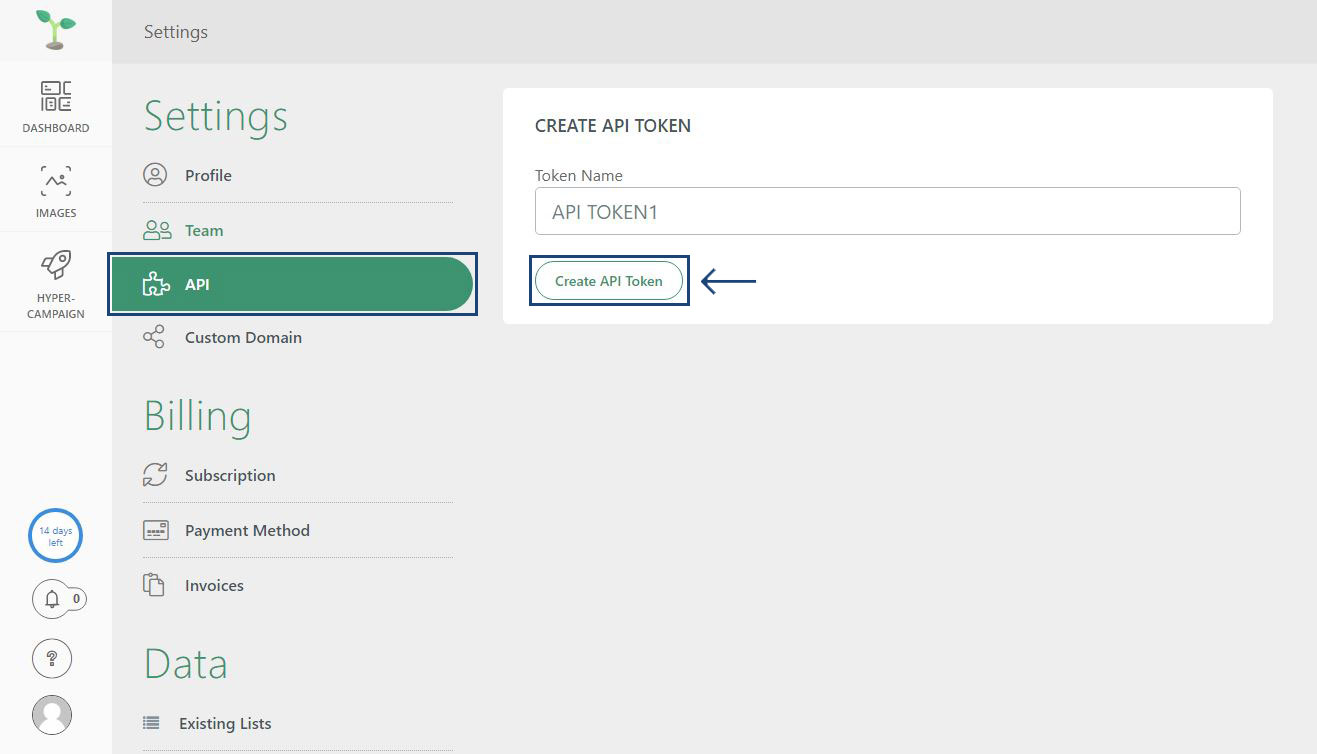
3. You can copy and paste it into SyncSpider to facilitate integration. Click finish.
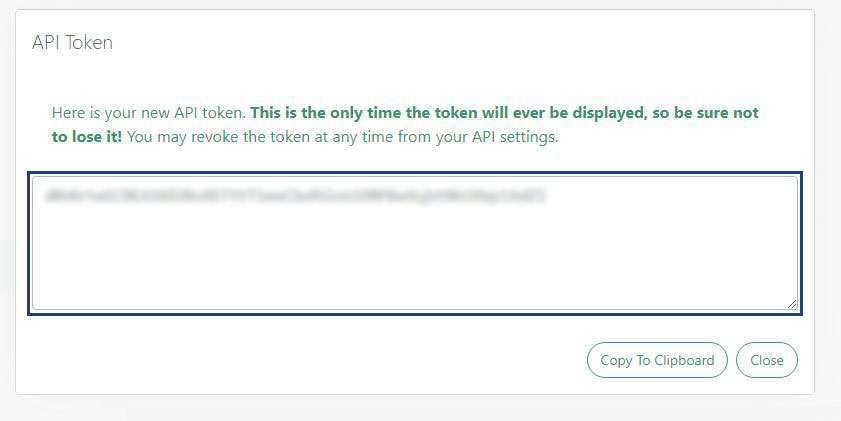

Hyperise is just one of the tools we support!
To check the list of the tools and features we support please click here!
If you don't see your favorite tool on our list, please take the time and send us the request here to create an integration for you or UP-vote if it's already on the list :)
We develop integrations based on the requests and up-votes :)
We hope that this covers everything. If you have any further questions or need additional clarification please reach out to us via [email protected] or our chat widget!
Was this article helpful?
That’s Great!
Thank you for your feedback
Sorry! We couldn't be helpful
Thank you for your feedback
Feedback sent
We appreciate your effort and will try to fix the article