TABLE OF CONTENTS
Description
Campaign Monitor is a straightforward email marketing tool that enables marketers to send beautiful and personalized emails, creating a reliable channel to grow engagement with subscribers and promote loyal readership and conversions. Beautiful templates, drag-and-drop builder, and engagement-based segmentation allow marketers to deliver targeted content to large lists of subscribers without any technical expertise.
Entities
| Source | Target |
| Send Clients | Add Lists |
| Send Sent Campaigns | Add Subscribers |
| Send Lists | Add Segments |
| Send Templates | Add Clients |
| Send Draft Campaigns | Add Draft Campaigns |
| Send Segments | |
| Send Active Subscribers | |
| Send Journeys | |
| Send Subscribers in Segments | |
| Send Custom Fields |
Steps
Step 1.
Either while Creating a Task or in the Integrations menu.
Enter the name of the integration in the search bar.
Step 2.
Enter the Name of the Integration.
You can optionally also enter a description.
Step 3.
You will be prompted for the API Key.
Step 4.
Using a new tab or window please log in to your Campaign Monitor account.
Go to Account Settings -> API Keys.

Step 5:
Click Show API key and copy your API key.
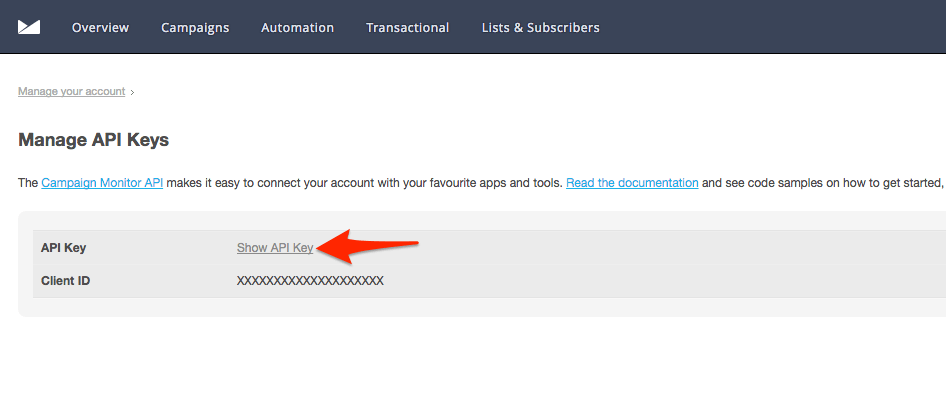
Paste it into the Syncspider's integration window and click Finish!

Congratulations! Campaign Monitor is now successfully integrated.

Campaign Monitor is just one of the tools we support!
To check the list of the tools and features we support please click here!
If you don't see your favorite tool on our list, please take the time and send us the request here to create an integration for you or UP-vote if it's already on the list :)
We develop integrations based on the requests and up-votes :)
We hope that this covers everything. If you have any further questions or need additional clarification please reach out to us via [email protected] or our chat widget!
Was this article helpful?
That’s Great!
Thank you for your feedback
Sorry! We couldn't be helpful
Thank you for your feedback
Feedback sent
We appreciate your effort and will try to fix the article