Description
Albacross Revenue Acceleration platform brings together revenue teams to accelerate conversion to revenue. Albacross intelligence solutions reveal unidentified demand, uncover opportunities to upsell or cross sell to existing customers, and enable you to find the right contact to reach out to at your target accounts. Leading companies are using Albacross to get the intelligence they need, in the platforms they already use, to generate more opportunities and increase revenue faster.
Entities
Source | Target |
Send Leads |
|
Steps
Step 1.
Either while Creating a Task or in the Integrations menu.
Enter the name of the integration in the search bar.

Step 2.
Enter the Name of the Integration.
You can optionally also enter a description .
And press next.
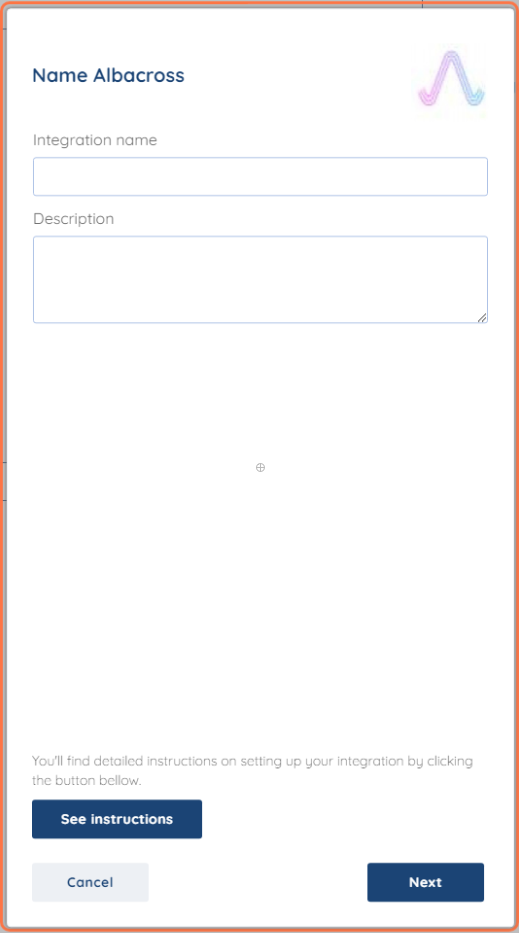
Step 3.
Generating the Webhook URL and capturing the Webhook response:

Step 4.
Once you see your Webhook URL click the clipboard button to the right of the field. Make sure the Capture Webhook Response box is checked.
NOTE: If you click the Finish button at this point, you will get an error message since the Webhook has not yet been set up. Also, keep the SyncSpider window open while proceeding with the next steps done in Albacross.
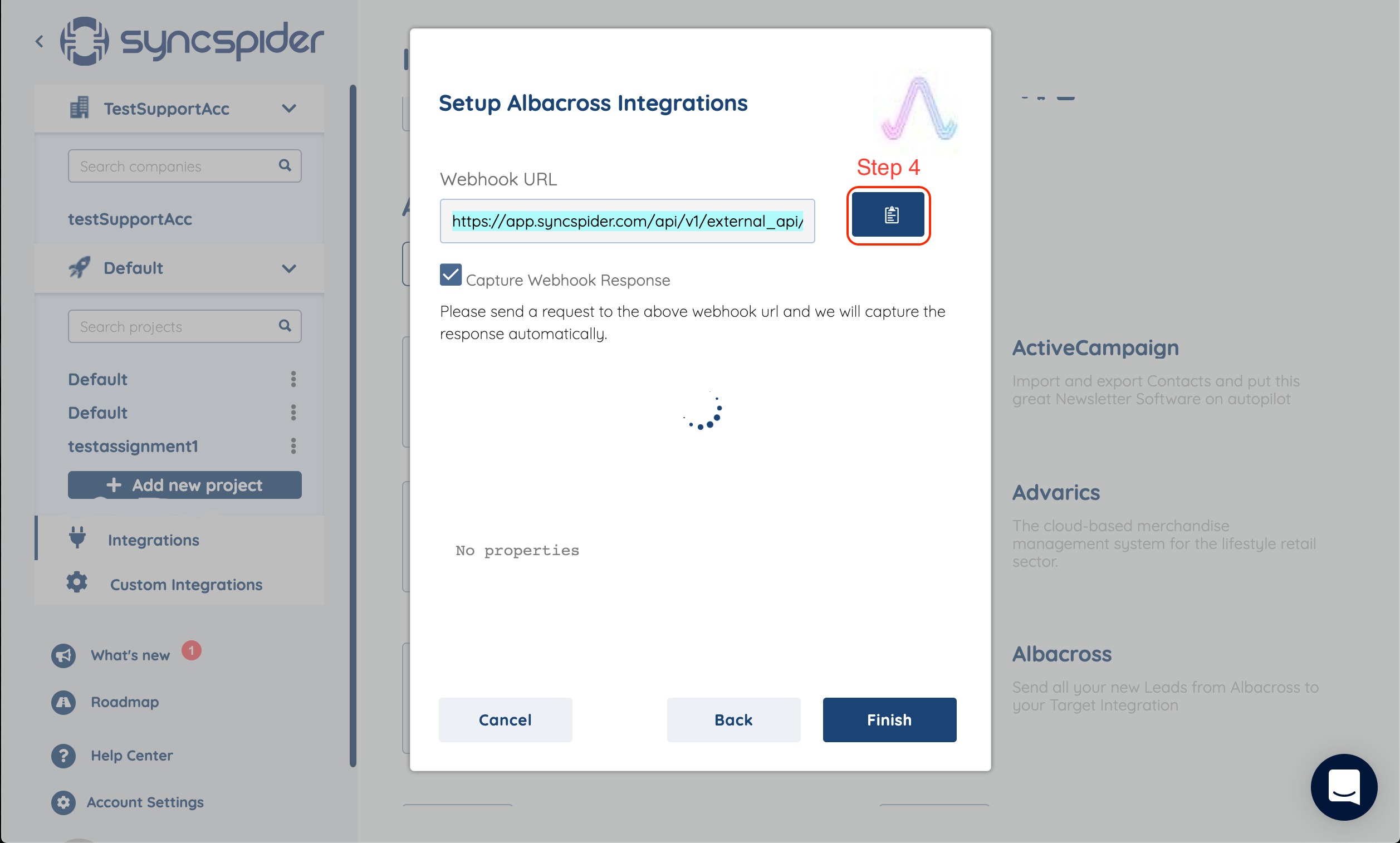
Step 5.
When logged in to Albacross, click Workflows and select New Workflow.

Step 6.
Select the Webhooks module. Enter your preferred Workflow name and paste your Webhook URL into the URL field. Select the Segment from a dropdownlist under the Conditions sections and proceed to Save changes.


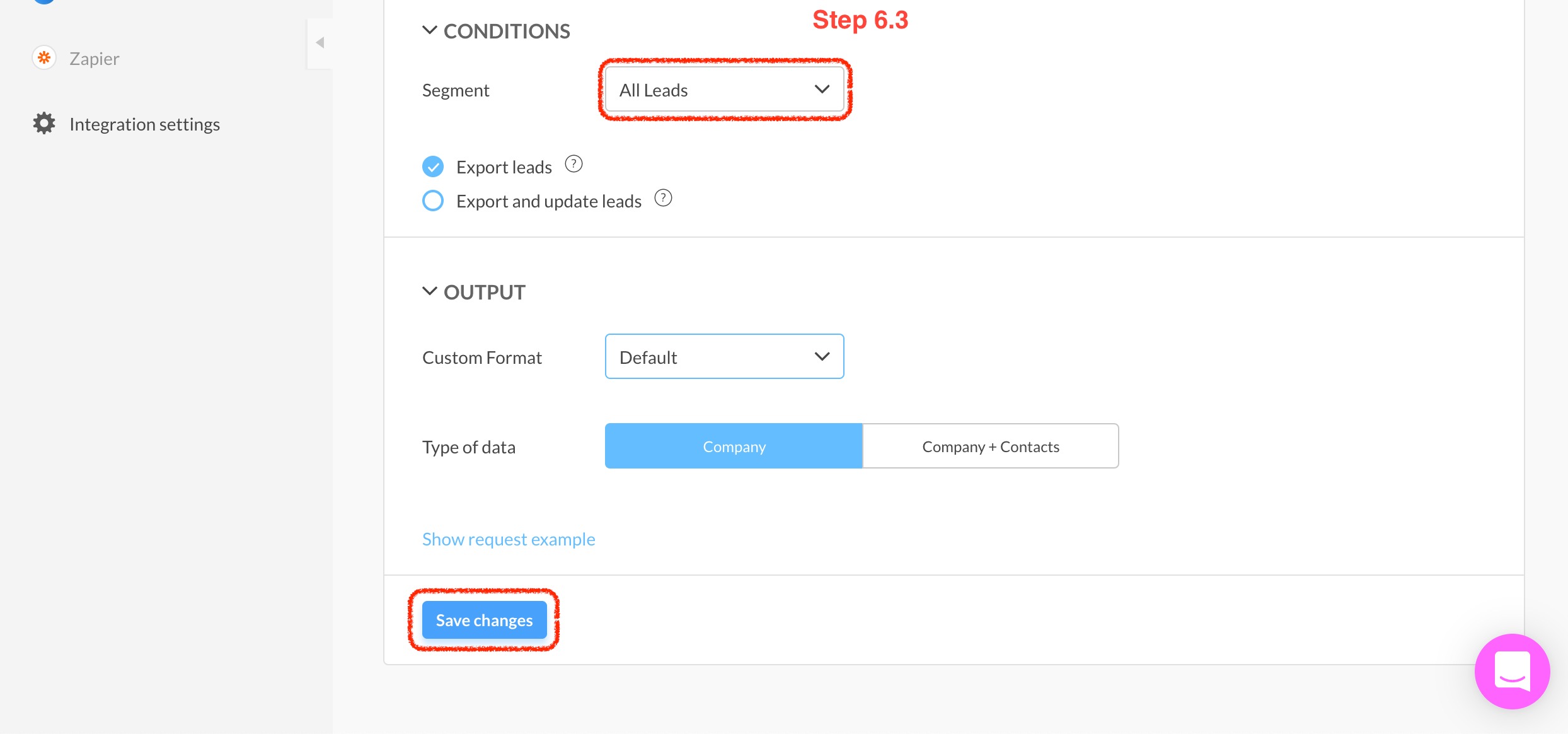
Step 7.
Find your newly created Webhook under the All Workflows section, click on the Quick Actions dropdown menu on the right, and select Send example.
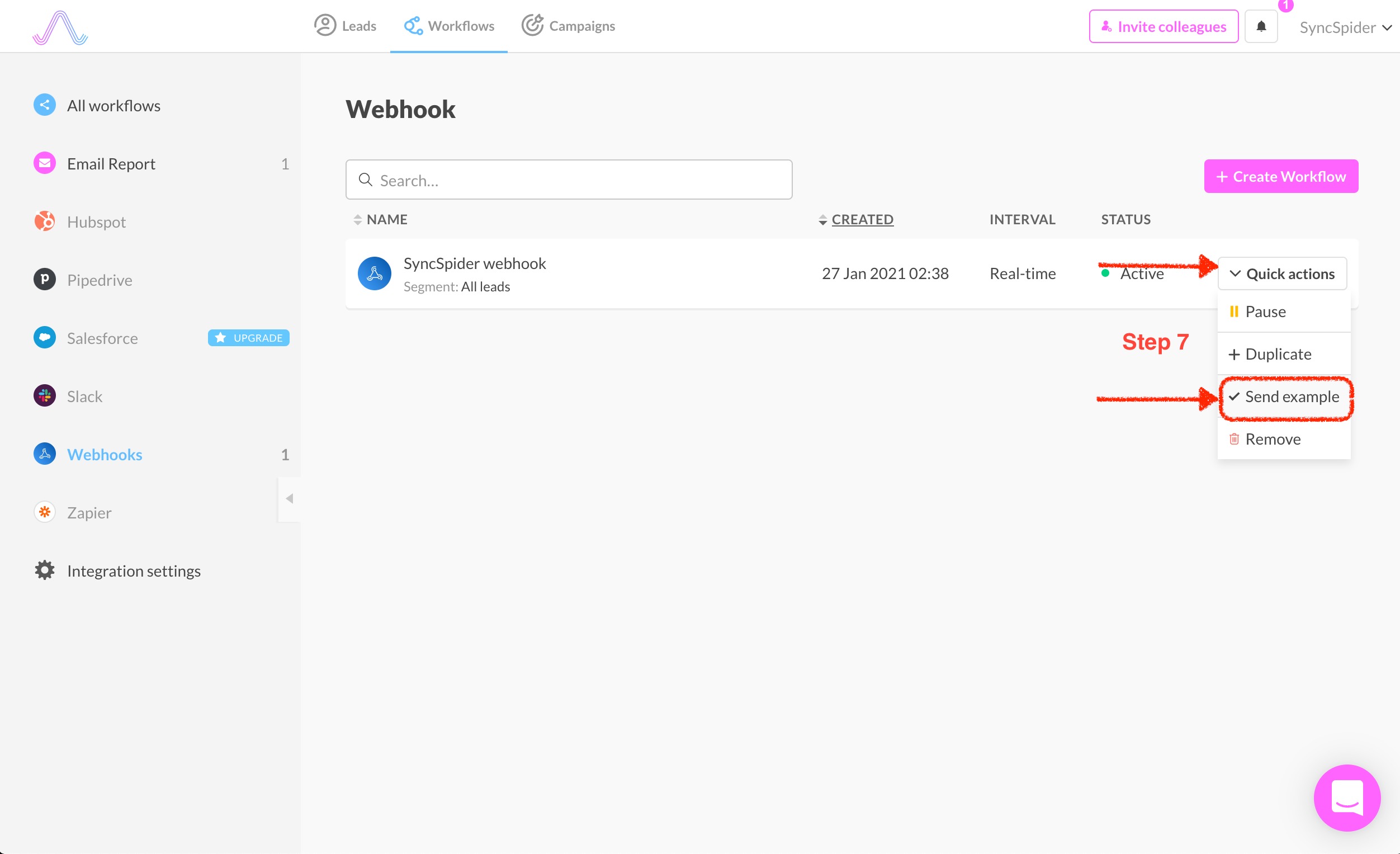
Step 8.
Go back to SyncSpider and click the Finish button. You will see the Webhook response at this point. Click the Finish button (Save button if you're editing an existing integration) and your integration is all set.
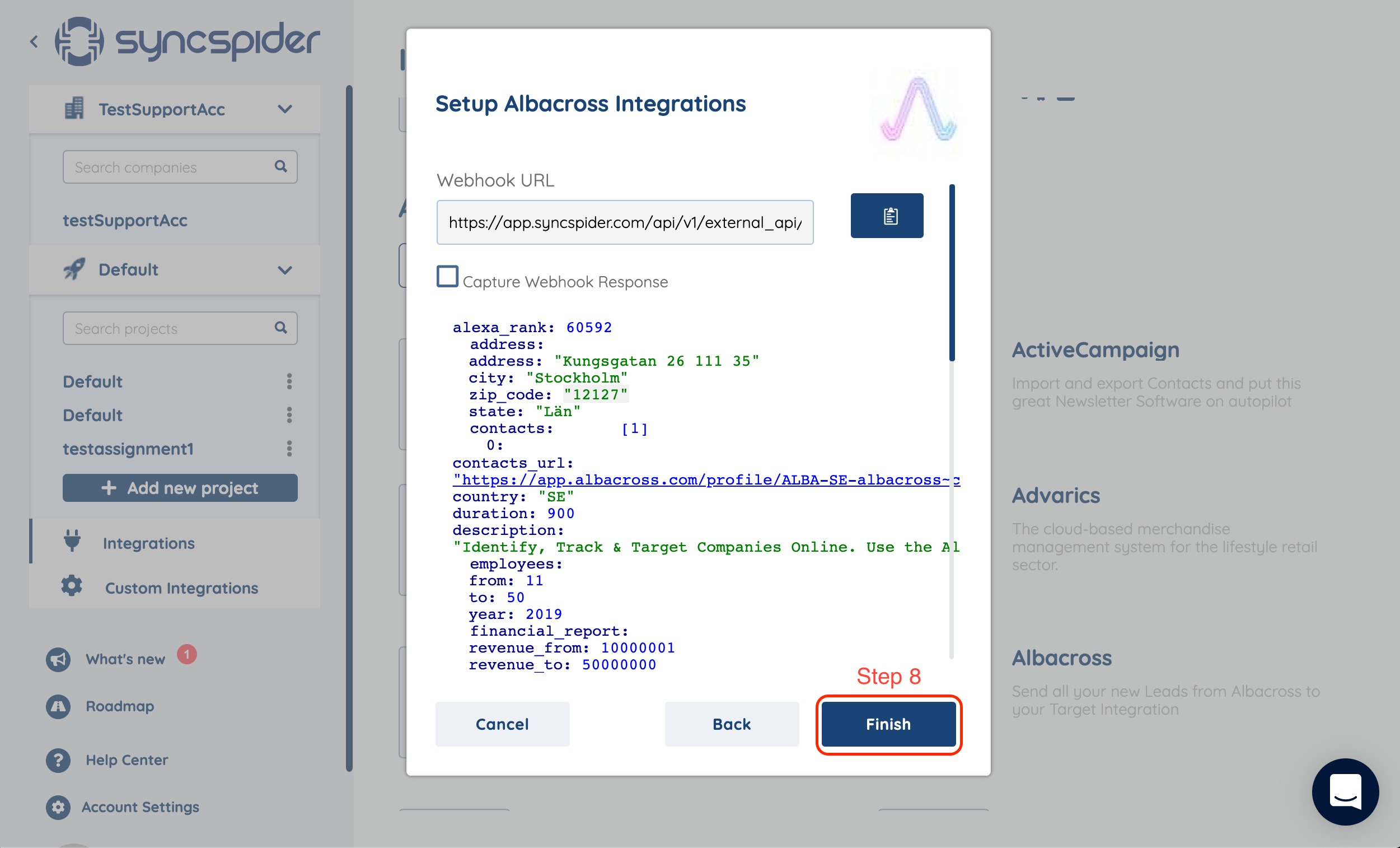
Albacross is just one of the tools we support!
To check the list of the tools and features we support, please click here.
If you don't see your favorite tool on our list, please take the time and send us a request here to create an integration for you OR Up-vote it if it's already on the list :)
We develop the integrations based on the requests and up-votes :)
We hope that this covers everything. If you have any further questions or need additional clarification please reach out to us via [email protected] or our Chat Widget!
Was this article helpful?
That’s Great!
Thank you for your feedback
Sorry! We couldn't be helpful
Thank you for your feedback
Feedback sent
We appreciate your effort and will try to fix the article