TABLE OF CONTENTS
Description
SaaS toolkit to acquire subscribers and leads using smart behavior-based sign-up forms. Create subscription forms in minutes using a convenient drag-and-drop builder. No coding is needed.
Entities
| Source | Target |
| Webhook | NONE |
Steps
Step 1.
Either while Creating a Task or in the Integrations menu.
Enter the name of the integration in the search bar.
Step 2.
Enter the Name of the Integration.
You can optionally also enter a description.
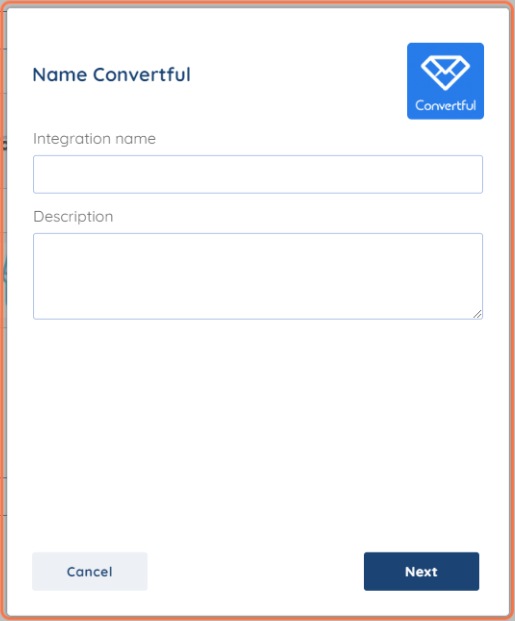
Step 3.
You will be prompted for the Webhook.
Step 4.
Check the box for Capture Webhook Response and click the clipboard icon to copy the Webhook URL.
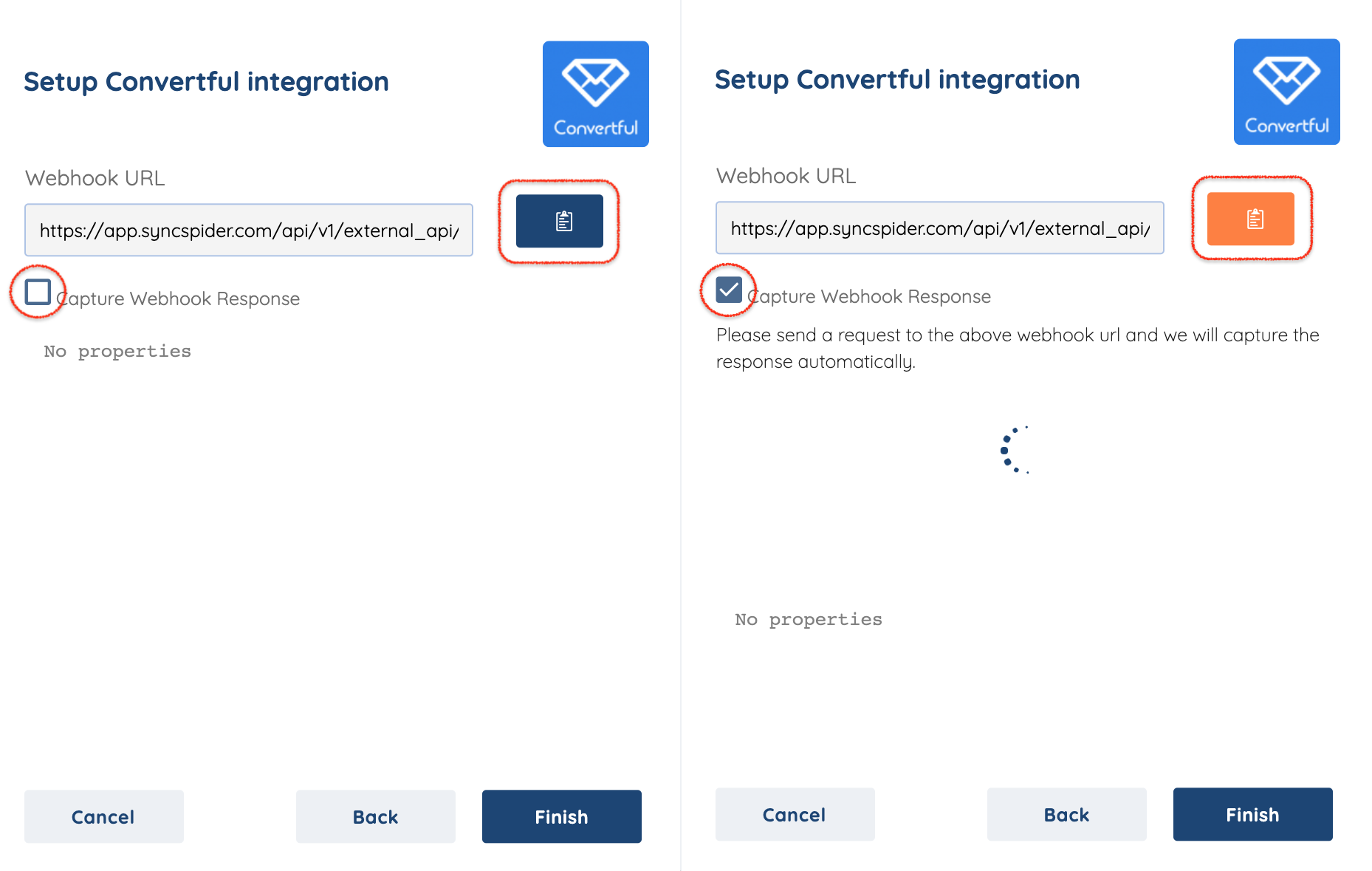
Step 5.
In a new tab or window login to Convertful and select the site you'd like to integrate from the dropdown list on the top left.
Click your widget submit button to open its settings and proceed to "On Submit Actions" list:

Step 6.
In this list, pick the "Send webhook" action:
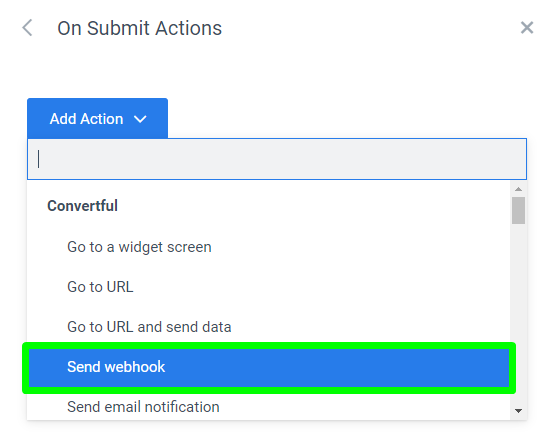
Step 7.
Paste your Webhook URL from SyncSpider in the first input field.

Step 8.
Send a Webhook response by pressing the validation icon on the right.
Specify the type of request you want to send to your integration module:
Use POST -- will form an HTTP POST request (Send data from Convertful)
Use GET -- will add data to URL GET parameters (Add data to Convertful)

Step 9.
Specify the data you want to send. By default, input fields you use on this screen will be added with their name and relevant values specified, but you can add more parameters and values as you like, via the Add Variable button:

Note: The variable name is specified on the left, and the value - on the right. If you need to send dynamic data, use the square brackets icon to see the list of available dynamic values. If you want to send simple text value, type it on the right without any brackets.
Step 10.
At this point your Webhook response should already be captured by SyncSpider. From here you can see the exact format of the data.
Once you see the response select Finish/Save.
Convertful is just one of the tools we support!
To check the list of the tools and features we support please click here!
If you don't see your favorite tool on our list, please take the time and send us the request here to create an integration for you or UP-vote if it's already on the list :)
We develop integrations based on the requests and up-votes :)
We hope that this covers everything. If you have any further questions or need additional clarification please reach out to us via [email protected] or our chat widget!
Was this article helpful?
That’s Great!
Thank you for your feedback
Sorry! We couldn't be helpful
Thank you for your feedback
Feedback sent
We appreciate your effort and will try to fix the article