TABLE OF CONTENTS
Description
Beamer is an easy to use notification center. Use push notifications to announce important news, latest products, special offers and more. Reduce churn and increase user engagement. Beamer takes less than 5 minutes to install and can be used on any website or app. Send notifications with images, videos and gifs. Use feedback and reactions to see what users really think of your announcements.
Entities
Source | Target |
Send Users List | Add User |
Send Posts List | Add Post |
The task can be triggered by the following events:
• on successful completion of a different task
• API call
Steps
Step 1.
Either while Creating a Task or in the Integrations menu.
Enter the name of the integration in the search bar .

Step 2.
Enter the Name of the Integration.
You can optionally also enter a description .
And press next.
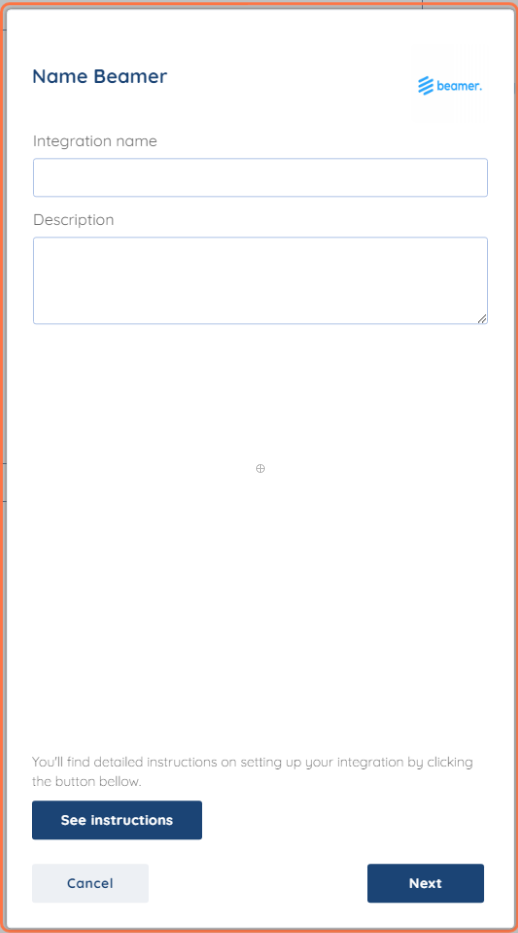
Step 3.
You will be prompted for the API Key.

Step 4.
To obtain an API key, hover over your your First Initial icon in the bottom left corner.
Then, select "API Docs" from the menu that pops up.
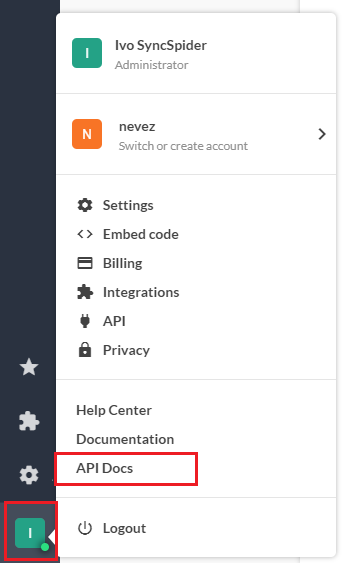
Simply, copy the API key from the section at the bottom, or press "Copy to Clipboard" option right next to it, and paste it where you were prompted to by SyncSpider.
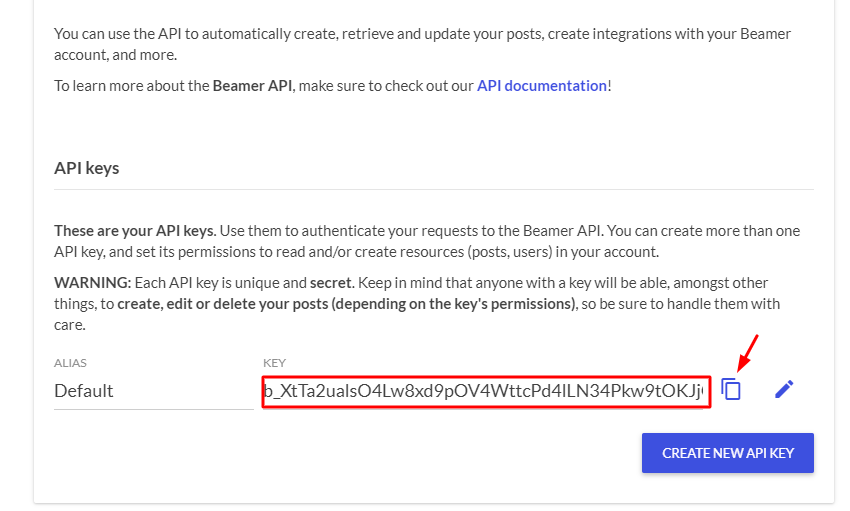
Beamer is just one of the tools we support!
To check the list of the tools and features we support, please click here.
If you don't see your favorite tool on our list, please take the time and send us a request to create an integration for you OR Up-vote it if it's already on the list :)
We develop the integrations based on the requests and up-votes :)
We hope that this covers everything. If you have any further questions or need additional clarification please reach out to us via [email protected] or our Chat Widget!
Was this article helpful?
That’s Great!
Thank you for your feedback
Sorry! We couldn't be helpful
Thank you for your feedback
Feedback sent
We appreciate your effort and will try to fix the article