TABLE OF CONTENTS
Description
LiveAgent is a fully-featured communications management software that utilizes omnichannel communication in real-time. Personalize your communication by harnessing the power of customer segmentation, automation, and a built-in CRM. Add notes, reminders, and take advantage of over 40+ integrations. With LiveAgent, providing world-class customer service is easy. Start your free trial, no credit card required.
Entities
Source | Target |
Get Companies | Create Company |
Get Contacts | Create Contact |
Get Departments | Create Group |
Get Groups | Create Ticket Visitor |
Get Agents | Create Ticket Agent |
Get Chats | |
Get Tickets | |
Get Mail Accounts |
The task can be triggered on following events:
• on successful completion of a different task
• API call
Steps
Step 1.
Either while Creating a Task or in the Integrations menu.
Enter the name of the integration in the search bar.
Step 2.
Enter the Name of the Integration.
You can optionally also enter a description.
Step 3.
You will be prompted for the Base URL and API Key.

Step 4.
Enter your LiveAgent domain in the format: https://example.ladesk.com
To obtain the API Key, head over to your LiveAgent dashboard and click on the cogwheel found on the left-hand side.
Then, click on "System", as shown in the picture below:
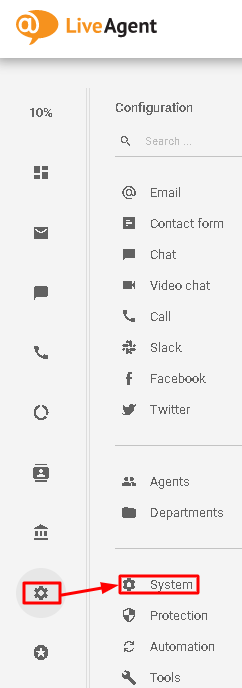
Select "API" from the dropdown menu, as shown in the picture below:
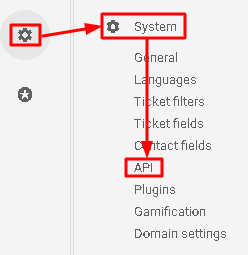
Next, click on "ADD API KEY", as shown in the picture below:

Enter the API Key's name, set the expiration date and privileges, and click on "CREATE" as shown in the picture below:
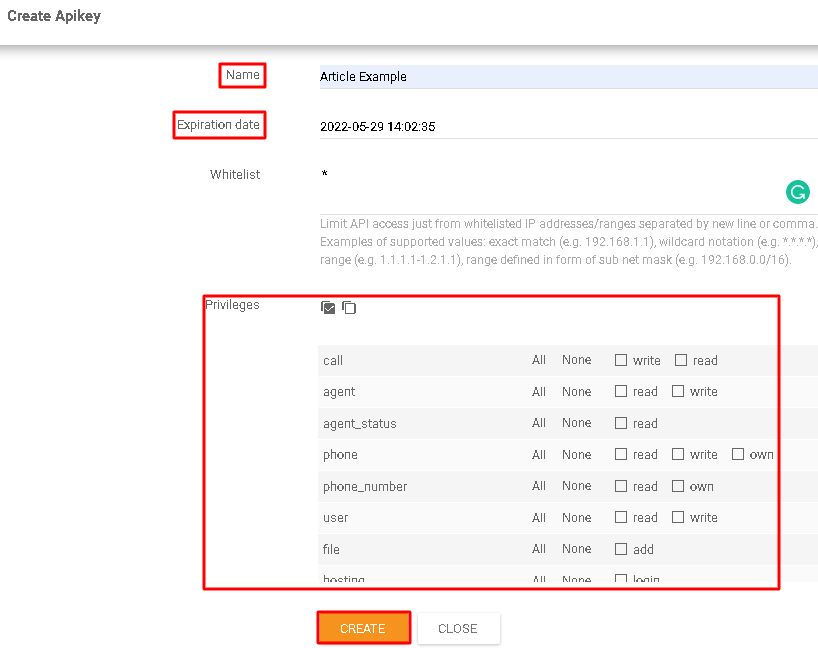
Upon doing so, your API key will be created.
Copy and paste it where you were prompted to by SyncSpider.

To obtain the Base URL, head over to the dashboard again, and copy the URL from the address bar, as shown in the picture below:

Paste it where you were prompted to by SyncSpider, and click on "FINISH".
LiveAgent is just one of the tools we support!
To check the list of the tools and features we support please click here!
If you don't see your favorite tool on our list, please take the time and send us the request to create an integration for you or UP-vote if it's already on the list :)
We develop integrations based on the requests and up-votes :)
We hope that this covers everything. If you have any further questions or need additional clarification please reach out to us via [email protected] or our chat widget!
Was this article helpful?
That’s Great!
Thank you for your feedback
Sorry! We couldn't be helpful
Thank you for your feedback
Feedback sent
We appreciate your effort and will try to fix the article