1) Description
Dynamics 365 offers automated, integrated, and intelligent sales and marketing capabilities that efficiently connect, prioritize, and convert leads into paying customers. It is built on Microsoft Azure, which offers both a trusted platform and a broad ecosystem of services.
2) Entities
Source | Target |
Account | N/A |
| Contact |
3) Steps
Step 1: Select the Dynamics 365 Integration

Step 2: Enter the Integration Name

Step 3: Enter your Instance URL Address

1. Sign in to your Microsoft Dynamics CRM account.
2. Press the square ‘Dynamics 365’ on the left side of the page.


4. Once that's done, go to your browser address bar and copy a link address (from the beginning till the /main.aspx/ ). It could contain the words “dynamics.com” or even not.
Note: If your URL is https://crm.your-systems.com/your-system/main.aspx. You should copy “https://crm.your-systems.com/your-system/” and paste it as your Instance URL in the Integration setup window.
Step 4: Enter your App ID
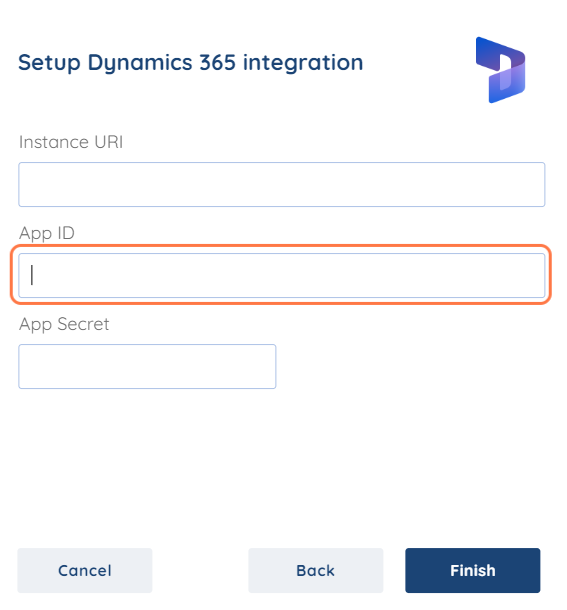
Step 5: Enter your App Secret
To obtain your App Secret please follow the provided steps below.
1. Click on Certificates & Secrets and create a new client secret.

2. Add a name and define the expiration duration of your secret value.
Then click on Add.
Your client's secret is now created.
Note: Keep in mind that you need to store your client's secret ( App secret) somewhere safe because you won’t be able to copy it again once the page is reloaded.
Copy and paste your App secret ( client's secret) into the Integration window and press Finish.
If you have any further questions or need additional clarification, please contact us via [email protected] or our chat widget!
Was this article helpful?
That’s Great!
Thank you for your feedback
Sorry! We couldn't be helpful
Thank you for your feedback
Feedback sent
We appreciate your effort and will try to fix the article













