TABLE OF CONTENTS
1. What is Split Field
A split field is used to split a field into 2 sub-fields or more depending on your use case.
The split field represents multiple fields whose values are made by using one column value. Each value of each field will be generated from the selected column value.
2. Split Field Options

2.1 Name
The name of the Split field you would like to see in the Mapping section.
2.2 Set Number of fields
A number of fields that you would like to set under the Split field.
2.3 Set Separator
- Comma,
- Period,
- Semicolon,
- Tab,
- Space
- Other ( For other you use the specific separator in that use-case, it can be any special character that is used for it)
2.4 Field names
The name of the fields under the Split field.
2.5 Select field to split
The field we are splitting this field from.
3. Example and how to use it.
Example: Google Sheet to CSV (Using a full name to split it into a Name and a Surname)
To create and set a Split Field, We can do this by going to the mapping section, and on the bottom left corner click on the "+" sign then click on Split Field
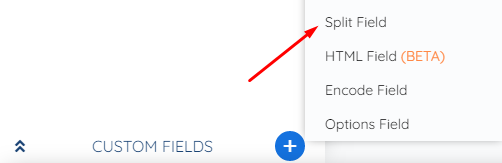
Here is how we configured it

Name it as you wish, we set the number of fields to 2 because we only use 2 fields ( Name, Surname)
The separator is Space because in our google sheet it is set as space
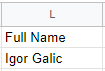
Field names are Name And Surname as that is what we are trying to split here
And the field we are splitting is the Full name for this use case.
This is how the custom field will look like when it is done
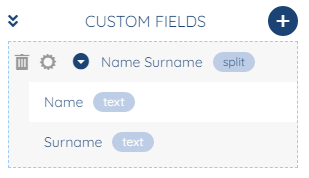
Now we map them to their appropriate positions,

And as we can see everything transferred correctly from our "Preview Values" Option

With this, we will end our Split field article.
We hope that this covers everything. If you have any further questions or need additional clarification please reach out to us via [email protected] or our Chat Widget!
Was this article helpful?
That’s Great!
Thank you for your feedback
Sorry! We couldn't be helpful
Thank you for your feedback
Feedback sent
We appreciate your effort and will try to fix the article