In this article we will be explaining how to Sync your Google Contacts via CSV module in a few quick steps.
Step 1.
Create or use the existing contacts in your Google Contacts database ( in this case we will be using a Test contact) .
Step 2.
Click Export and choose "Google CSV".

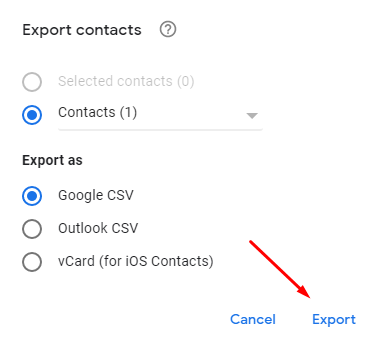
IMPORTANT NOTE: When Exporting Contacts, You can choose if you will Export All Contacts or just specific ones , to choose specific ones click on "Selected Contacts" but you will have to select specific contacts before that.
Step 3.
Now that you have a CSV file Exported (downloaded) simply go to your SyncSpider Dashboard and create a task with the CSV as Source ( Because we are importing Contacts to SyncSpider) and choose the "Local" Storage Type.

Step 4.
Upload the File into the CSV Options Page and configure the task per your use-case.

With this we will end this article.
If you got any further questions or need additional assistance, please contact our support team !
Was this article helpful?
That’s Great!
Thank you for your feedback
Sorry! We couldn't be helpful
Thank you for your feedback
Feedback sent
We appreciate your effort and will try to fix the article
