Description
Autopilot is software designed for companies and businesses' multi-channel automation needs. The software can help your company or organization connect with its marketing systems and structures, automate sales and marketing touch-points while rounding up more customers for you.
Entities
Source | Target |
Get Contacts | Add Contact |
Get Lists | Add List |
Get Smart Segment |
|
Get Custom Fields |
|
Get Account |
|
Triggers:
• on successful completion of a different task
• API call
Steps
Step 1.
Either while Creating a Task or in the Integrations menu.
Enter the name of the integration in the search bar.

Step 2.
Enter the Name of the Integration.
You can optionally also enter a description .
And press next.
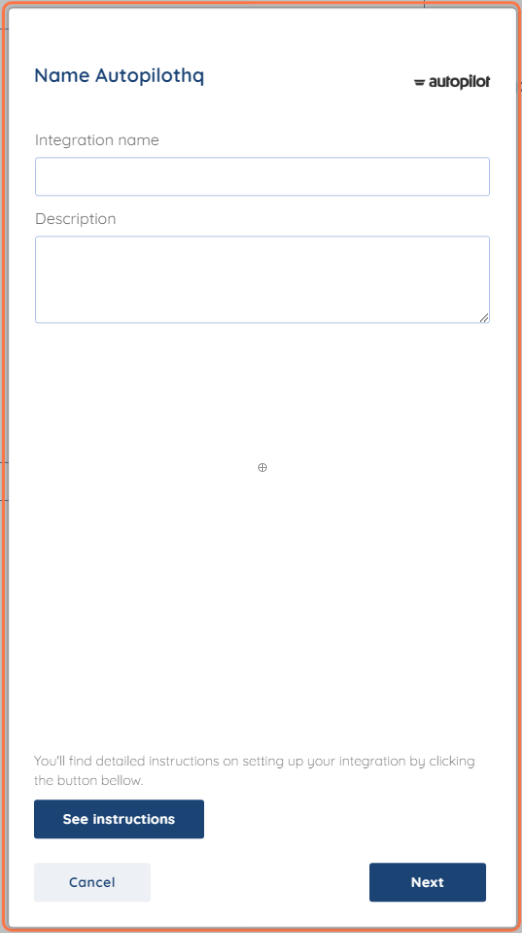
Step 3.
You will be prompted for the Username, Password and Token.

Step 4.
After logging in to your Autopilot account, in the left side menu, a setting gear would be there click on it and another sub menu will be open, Click on Auto Pilot API, which will open a new sub tab where you will click on Generate which will generate an API token.

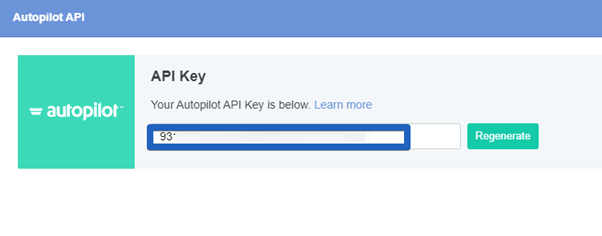
Copy the API Key and paste it to SyncSpider.
Click Finish!
Autopilothq is just one of the tools we support!
To check the list of the tools and features we support, please click here.
If you don't see your favorite tool on our list, please take the time and send us a request here to create an integration for you OR Up-vote it if it's already on the list :)
We develop the integrations based on the requests and up-votes :)
We hope that this covers everything. If you have any further questions or need additional clarification please reach out to us via [email protected] or our Chat Widget!
Was this article helpful?
That’s Great!
Thank you for your feedback
Sorry! We couldn't be helpful
Thank you for your feedback
Feedback sent
We appreciate your effort and will try to fix the article