TABLE OF CONTENTS
Description
Asana helps teams orchestrate their work-from daily tasks to strategic cross-functional initiatives. With Asana, teams are more confident, move faster, and accomplish more with less-no matter where they are located.
Entities
Source | Target |
Get Projects | Create Task |
Get Task from Project | Create Project |
Get Users |
|
Get Workspaces |
|
Get Teams |
|
Steps
Step 1.
Either while Creating a Task or in the Integrations menu.
Enter the name of the integration in the search bar.

Step 2.
Enter the Name of the Integration.
You can optionally also enter a description .
And press next.
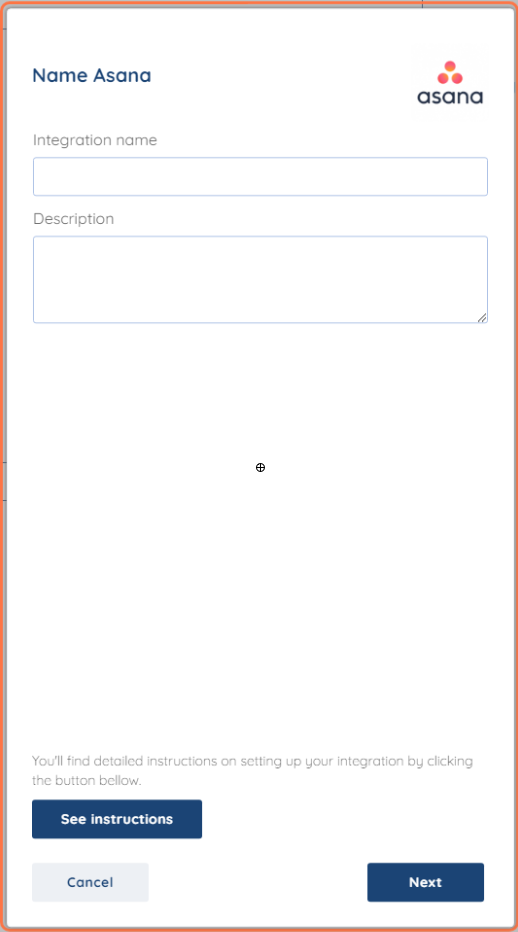
Step 3.
You will be prompted for the Username, Password and Token.

Step 4.
Log in to your Asana dashboard and click Your profile photo from the top right bar and select "My Profile Settings".

Step 5.
In this step navigate to the Apps tab and click on Manage Developer Apps, A new window will open and click on "New Access Token".


Step 6.
Name your token and check the agreement box and click on "Create Token" and copy that token.

After you have copied the token paste it to SyncSpider and click Finish!
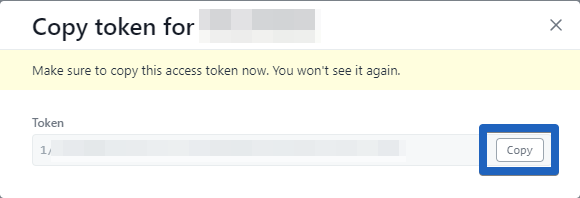
Asana is just one of the tools we support!
To check the list of the tools and features we support, please click here.
If you don't see your favorite tool on our list, please take the time and send us a request here to create an integration for you OR Up-vote it if it's already on the list :)
We develop the integrations based on the requests and up-votes :)
We hope that this covers everything. If you have any further questions or need additional clarification please reach out to us via [email protected] or our Chat Widget!
Was this article helpful?
That’s Great!
Thank you for your feedback
Sorry! We couldn't be helpful
Thank you for your feedback
Feedback sent
We appreciate your effort and will try to fix the article