TABLE OF CONTENTS
Description
Helps businesses clean email lists, validate phone numbers, and find business lead prospects to help grow your business online.
Entities
| Source | Target |
| None | Verify |
.
Steps
Step 1. Creating a Task
Either while Creating a Task or in the Integrations menu.
Enter the name of the integration in the search bar.
Step 2. Enter Name and Description
Enter the Name of the Integration.
You can optionally also enter a description.
Step 3. Adding Credentials
You will be prompted for the API Key.
Step 4. Obtaining the API Key
Go to your VerifyBee account and Click on API in left Menu section.
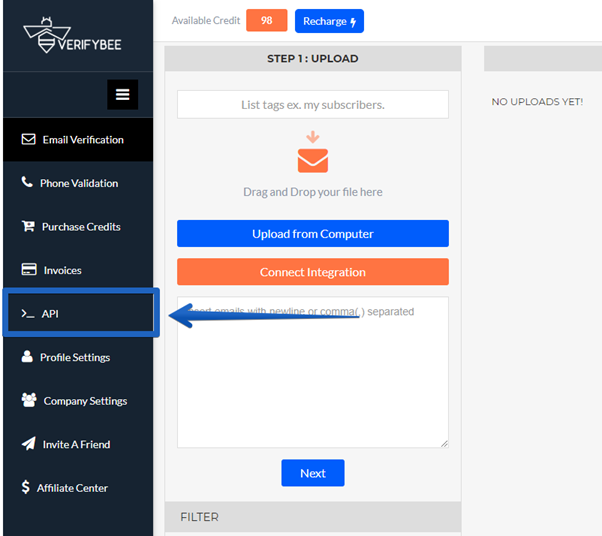
A new tab will be opened, Enter your name for API Key Select Type: REST and Click on Create Key, Your API Token Key will be generated, Copy that.


Paste the API Key token in integration settings and click on Finish.
VerifyBee is just one of the tools we support!
To check the list of the tools and features we support please click here!
If you don't see your favorite tool on our list, please take the time and send us the request here to create an integration for you or UP-vote if it's already on the list :)
We develop integrations based on the requests and up-votes :)
We hope that this covers everything. If you have any further questions or need additional clarification please reach out to us via [email protected] or our chat widget!
Was this article helpful?
That’s Great!
Thank you for your feedback
Sorry! We couldn't be helpful
Thank you for your feedback
Feedback sent
We appreciate your effort and will try to fix the article