Due to Google's recent privacy policy changes, only Business suite users are allowed to connect their Gmail accounts with SyncSpider.
However, that doesn't mean that "regular" users are unable to do so as well.
You can do so easily by using our Email integration module, and by following these steps:
Select Email from our list of Integrations, or by typing email in the search bar:

Enter the desired name and description (optional) and click "Next".
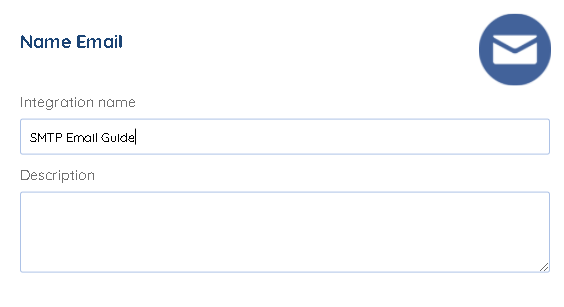
Select SMTP as the server type, and enter the following data:

• Host: smtp.gmail.com
• Port: 587
• Security: TLS
• Username: your user name or email
• Password: your password
• Authentication method: LOGIN
If you've followed steps so far and still unable to create this email integration, please do the following:
1. Make sure that IMAP access is enabled by accessing Gmail settings, and then clicking on "Forwarding and POP/IMAP", as shown in the pictures below:



2. Head over to
• open google account: https://myaccount.google.com/
• go to Security (left sidebar)
• 2-step verification must be ON
• Under "Signing in to Google," select App Passwords.
• Click on Select App >> Other, set name e.g. SyncSpyder
• Click on Generate btn
• Copy app password from the popup window and use in Custom Email config settings instead of user Gmail password
Note: Do the following step only If you are still unable to integrate:
Head over to this link: https://myaccount.google.com/security
and scroll down to the "Less secure app access" section, and turn it ON

We hope you found this Article helpful :)
If you still have any questions or inquiries left unanswered, please shoot us a message via our website's chat widget or get in touch with us on our Facebook page, and our Customer Support Representatives will be more than happy to assist you.
Was this article helpful?
That’s Great!
Thank you for your feedback
Sorry! We couldn't be helpful
Thank you for your feedback
Feedback sent
We appreciate your effort and will try to fix the article