TABLE OF CONTENTS
Description
Landbot is a user-friendly no-code solution for creation of conversational apps which are a natural evolution of chatbots. Conversational apps combine benefits of an interactive conversational interface with rich UI elements while automating advanced data workflows like business applications. Hence, they address business needs on both the communication and process automation level. In a nutshell, with or without NLP, Landbot helps you optimize every stage of the customer journey from lead genera
Entities
| Source | Target |
| Agents | Create Agents |
| Customers | Send Image To Customer |
| Channes | Send Message To Customer |
| List Agent Permissions |
The task can be triggered on following events:
• on successful completion of a different task
• API call
Steps
Step 1.
Either while Creating a Task or in the Integrations menu.
Enter the name of the integration in the search bar.
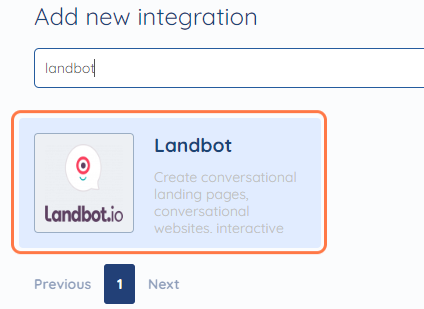
Step 2.
Enter the Name of the Integration.
You can optionally also enter a description.
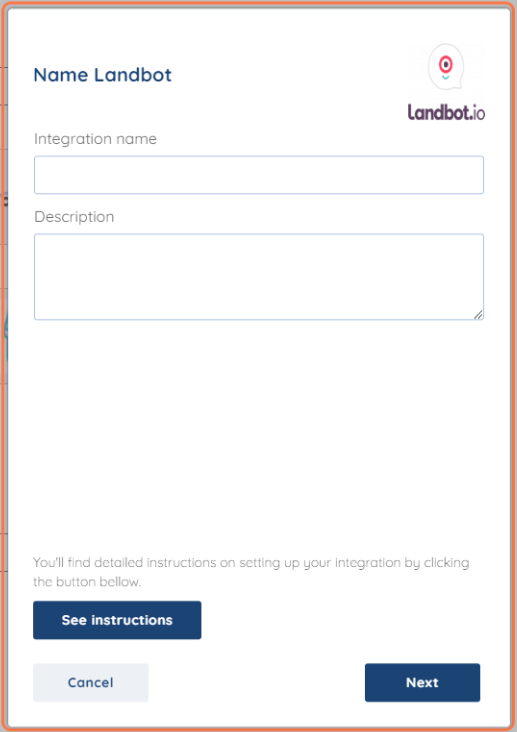
Step 3.
You will be prompted for the API Key.
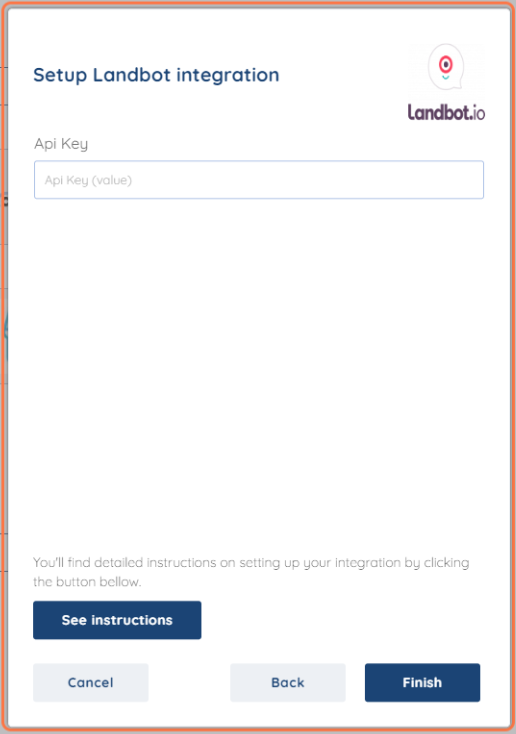
Step 4.
Go to your Landbot account and Click on Profile Picture option at the lower left corner and select Account.

A new tab of Account Settings will be opened, In lower Right Corner API key will be available autogenerated, Copy that API Token.
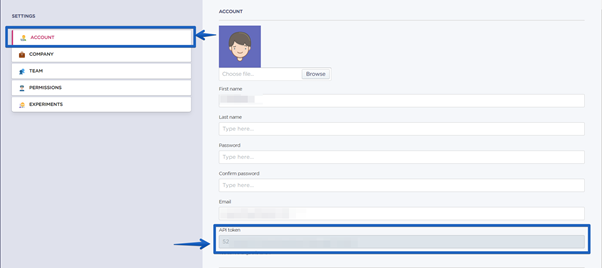
Paste the API Key token in integration settings and click on Finish.
Landbot.io is just one of the tools we support!
To check the list of the tools and features we support please click here!
If you don't see your favorite tool on our list, please take the time and send us the request here to create an integration for you or UP-vote if it's already on the list :)
We develop integrations based on the requests and up-votes :)
We hope that this covers everything. If you have any further questions or need additional clarification please reach out to us via [email protected] or our chat widget!
Was this article helpful?
That’s Great!
Thank you for your feedback
Sorry! We couldn't be helpful
Thank you for your feedback
Feedback sent
We appreciate your effort and will try to fix the article