TABLE OF CONTENTS
Description
QuickBooks Commerce enables you to manage inventory and orders for your multichannel business and keep track of your products as you sell and restock across multiple warehouse locations and channels. QuickBooks Commerce allows brands to automate and integrate their commerce platforms and get powerful insights into all their sales data on-demand.
Entities
| Source | Target |
| Customer | Customer |
| Invoice | Invoice |
| Create Sales Receipt | |
| Item | |
| Create Bills |
Steps
Step 1.
Either while Creating a Task or in the Integrations menu.
Enter the name of the integration in the search bar.
Step 2.
Enter the Name of the Integration.
You can optionally also enter a description.

Step 3.
You will be prompted for the Connection with Quickbooks.
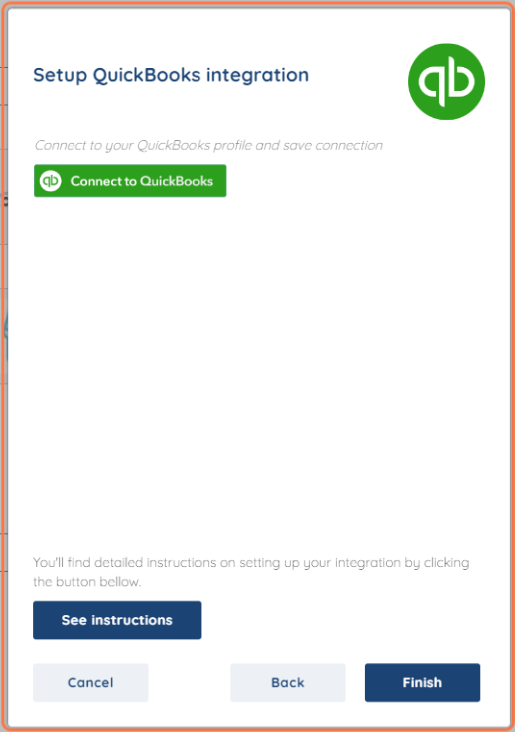
Step 4.
Type out your Username and password and click Sign In.

After Signing in click Finish!
Additional information:
Refresh token has a lifespan of approximately 3 months. After this period, it cannot be revoked, and you will be prompted to recreate the connection.
This message will also appear either on the preview screen or within the execution log.
The main access token will automatically be refreshed in the background every hour, ensuring continuous and uninterrupted access to the platform.
QuickBooks is just one of the tools we support!
To check the list of the tools and features we support please click here!
If you don't see your favorite tool on our list, please take the time and send us the request here to create an integration for you or UP-vote if it's already on the list :)
We develop integrations based on the requests and up-votes :)
We hope that this covers everything. If you have any further questions or need additional clarification please reach out to us via [email protected] or our chat widget!
Was this article helpful?
That’s Great!
Thank you for your feedback
Sorry! We couldn't be helpful
Thank you for your feedback
Feedback sent
We appreciate your effort and will try to fix the article