TABLE OF CONTENTS
Description
Create a viral waitlist for your product launch that rewards people for referring friends. Or, build a refer-a-friend program directly into your SaaS product to supercharge growth. Everything is customizable for your brand and there are no limiting templates.
Entities
Source | Target |
Send User | NONE |
Steps
Step 1.
Either while Creating a Task or in the Integrations menu.
Enter the name of the integration in the search bar.

Step 2.
Enter the Name of the Integration.
You can optionally also enter a description.

Step 3.
You will be prompted for the Webhook.

Step 4.
After selecting Prefinery, enter the integration name and description (optional) then click on the Next button.
Check the box for Capture Webhook Response and click the clipboard icon to copy the Webhook URL.

In a new tab or window login to your Prefinery account and select the Integrations section and then Webhooks.
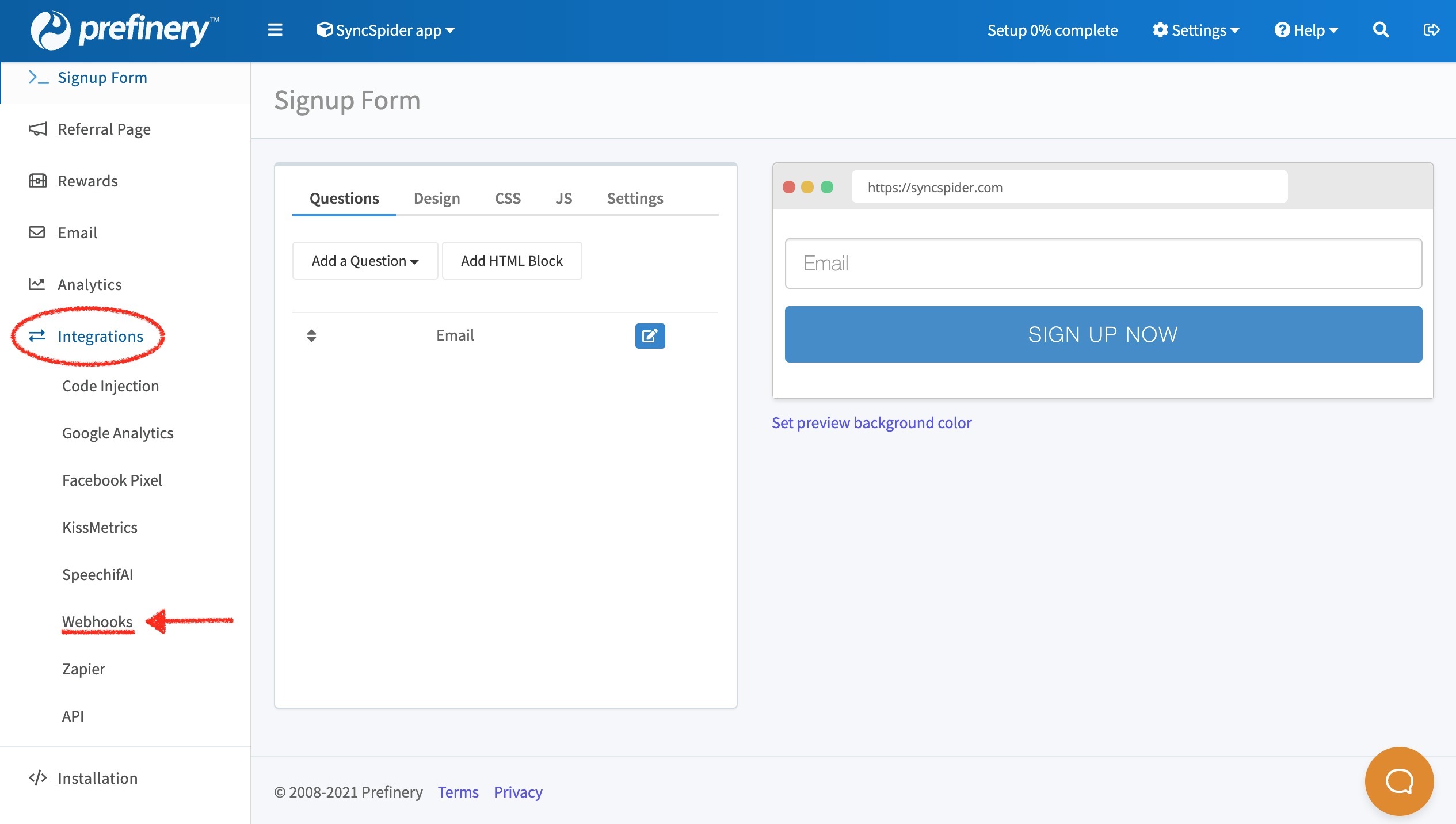
Click on the Add a URL button in the upper-right corner.

In the Add a Webhook URL modal that appears, paste in your Webhook URL and in the Events dropdown select the event that you'd like to get notified about and get Prefinery to POST data to SyncSpider. Click on the Add button to complete this step.
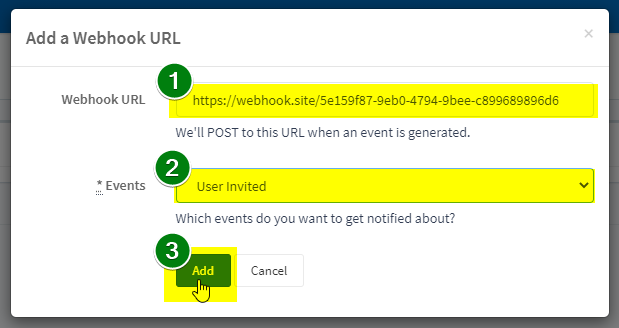
Clicking on the Test button and make sure your response code is HTTP 200 (as opposed to all 3xx/4xx/5xx failure codes. Note: SyncSpider page has to be open as a runtime error will emerge if the response is not received within 15 seconds).
This will send a response to your SyncSpider integration setup.
From here you can see the exact format of the data. Here is a sample array:
{ "id": 123, "type": "tester_created", "data": { "id":1259, "project_id":1, "email":"[email protected]", "status":"applied", "imported_at":null, "applied_at":"2012-09-06T23:29:20Z", "created_at":"2012-09-06T23:29:20Z", "updated_at":"2012-09-06T23:29:20Z", "invited_at":null, "joined_at":null, "invitation_code":"", "share_clicks_count":0, "share_signups_count":0, "share_link":"http://l.aunch.us/FaKElInK", "referred_by":null, "game_code":null, "friend_invitations_count":0, "friend_invitations_remaining":5, "profile":{ "first_name":"Bruce", "last_name":"Wayne", "gender":"Male", "age":"39", "employer":"Wayne Enterprises", "jobtitle":"CEO", "telephone":"300-555-0169", "ip":"64.71.141.151", "address_line1":null, "address_line2":null, "city":"Gotham", "state":"NJ", "postal_code":"07470", "country":"United States", "facebook_username":null, "linkedin_username":"brucewayne", "twitter_username":"bruce", "http_referrer": "https://www.google.com", "utm_source": "Google", "utm_medium": "cpc", "utm_campaign": "charity_benefit", "utm_term": "bruce+wayne+charity+benefit", "utm_content": "banner" } }, "created_at": 1346878649 }
Once you see the response select Finish/Save.
If you would like to set up more than one trigger action, please repeat Steps 3-8 for every required trigger.
Prefinery is just one of the tools we support!
To check the list of the tools and features we support please click here!
If you don't see your favorite tool on our list, please take the time and send us the request here to create an integration for you or UP-vote if it's already on the list :)
We develop integrations based on the requests and up-votes :)
We hope that this covers everything. If you have any further questions or need additional clarification please reach out to us via [email protected] or our chat widget!
Was this article helpful?
That’s Great!
Thank you for your feedback
Sorry! We couldn't be helpful
Thank you for your feedback
Feedback sent
We appreciate your effort and will try to fix the article