TABLE OF CONTENTS
Description
Mailchimp's all-in-one Marketing Platform helps small businesses market smarter so you can grow faster. As the backbone for your customer relationships, they provide AI-powered, user-friendly tools anyone can use to be successful. Mailchimp puts your audience at the center so you can send marketing emails and automated messages, create targeted ad campaigns, build landing pages, send postcards, facilitate reporting and analytics, and sell online.
Entities
| Source | Target |
| Subscriber | Subscriber |
Steps
Step 1.
Either while Creating a Task or in the Integrations menu.
Enter the name of the integration in the search bar.
Step 2.
Enter the Name of the Integration.
You can optionally also enter a description.
Step 3.
You will be prompted for the API Key.
Step 4.
To generate the API key, you would need to login to your MailChimp account and follow this link.
Or
Follow these steps :
Click on Account located on the right side of the screen as shown below.

2. In the screen that opens, click on Extras- API keys as in the screenshot.

3. The API key is now visible.
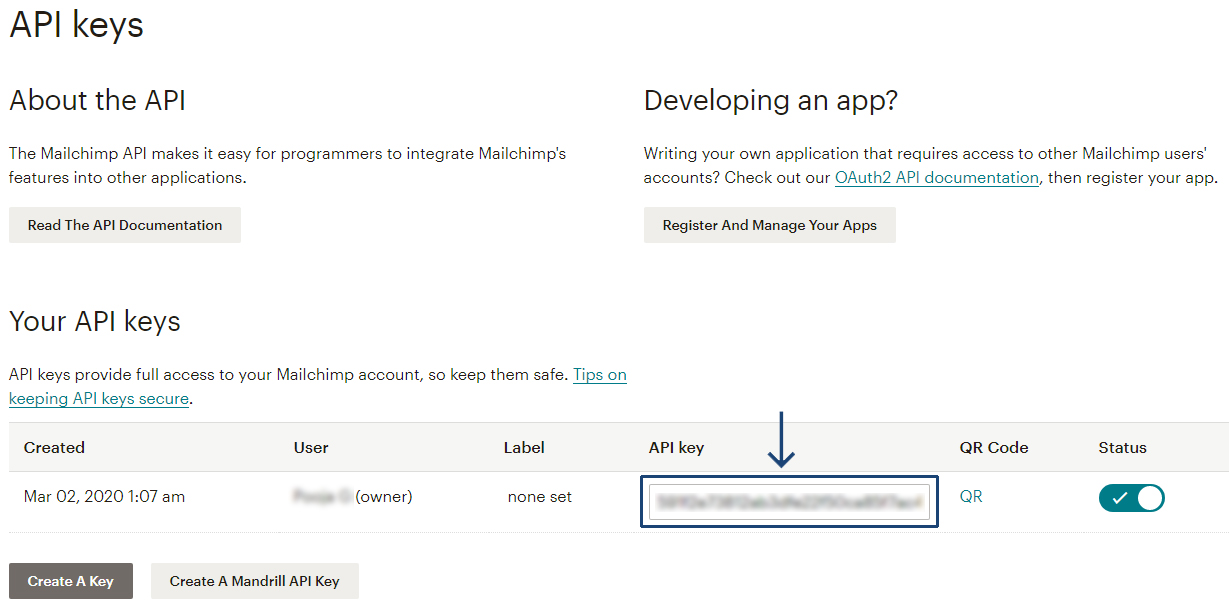
You can copy and paste this API key from Mailchimp to your SyncSpider account and click finish.
Mailchimp is just one of the tools we support!
To check the list of the tools and features we support please click here!
If you don't see your favorite tool on our list, please take the time and send us the request here to create an integration for you or UP-vote if it's already on the list :)
We develop integrations based on the requests and up-votes :)
We hope that this covers everything. If you have any further questions or need additional clarification please reach out to us via [email protected] or our chat widget!
Was this article helpful?
That’s Great!
Thank you for your feedback
Sorry! We couldn't be helpful
Thank you for your feedback
Feedback sent
We appreciate your effort and will try to fix the article