TABLE OF CONTENTS
Description
Entities
Source | Target |
Get Contacts | Create a Contact |
Get Groups | Create a Message |
Get Users | Assign Task to the Users |
Get Messages | Add a Product |
Get Products | Add a Tag |
Get Tags | Create Tax Type |
Get Tax Types | Add Shipping Type |
Get Shipping Types | Create a Coupon |
Get Coupons | Create a Transaction |
Get Tasks | Create a Campaign |
Get Gateways | |
Get Campaigns | |
| Get Purchases |
Possible Task Triggers are: Schedule ( Hourly, Daily, Weekly and Monthly )
On Event ( Task Succeeded event)
Steps
Step 1.
Either while Creating a Task or in the Integrations menu.
Enter the name of the integration in the search bar.
Step 2.
Enter the Name of the Integration.
You can optionally also enter a description.
Step 3.
You will be prompted for the API Key.

Step 4.
To obtain the APP ID and API Key, Go to your Admin Panel -> Integrations -> ONTRAPORT API INSTRUCTIONS AND KEY MANAGER.
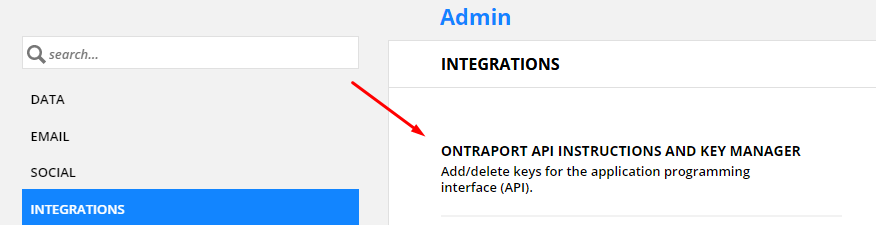
There you will have to click on "New API Key" and fill up the request form for API Application.
After you have added it, Name the Key in the top left corner and give it all the permissions that you need.
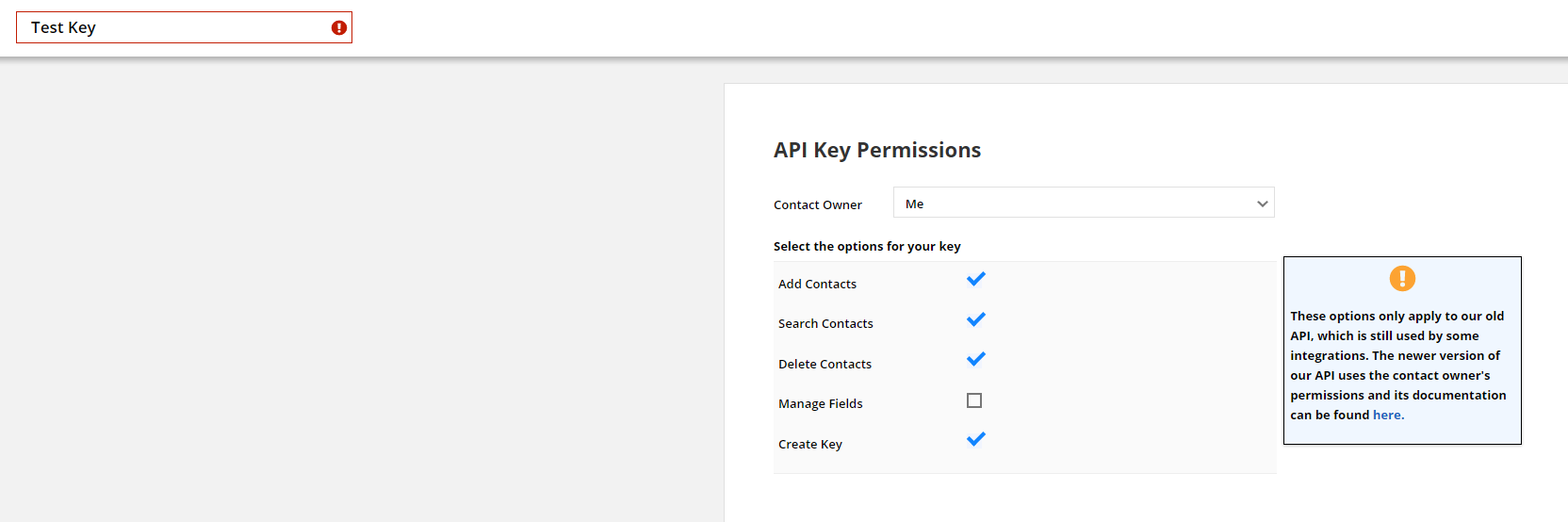
After that you will be given the APP ID And API Key.

Simply copy and paste them to SyncSpider.
Ontraport is just one of the tools we support!
To check the list of the tools and features we support please click here!
If you don't see your favorite tool on our list, please take the time and send us the request here to create an integration for you or UP-vote if it's already on the list :)
We develop integrations based on the requests and up-votes :)
We hope that this covers everything. If you have any further questions or need additional clarification please reach out to us via our chat widget!
Was this article helpful?
That’s Great!
Thank you for your feedback
Sorry! We couldn't be helpful
Thank you for your feedback
Feedback sent
We appreciate your effort and will try to fix the article