TABLE OF CONTENTS
- 1) Definition
- 2) Filtering Data Conditions Overview
- 3) Source Filtering vs Target Filtering
- 4) API Filtering vs Core Filtering
- 5) Collection Filtering
- 6) Using Filters for Troubleshooting
1) Definition
Filtering is used to select the data that you want to send over to the selected Target based on the given Conditions.

Applying Filters is completely optional, you can apply as many filters as you wish.
2) Filtering Data Conditions Overview
Type: | Condition: |
Number | Is not set, Is set, Greater Than, Less Than, Equals, Not Equals, In a Sequence, Not In a Sequence, Between |
Text | Is not set, Is set Greater Than, Less Than Equals, Not Equals Like In a Sequence, Not In a Sequence |
Date | Is not set, Is set, Greater Than, Less Than, Equals, Not Equals, In a Sequence, Not In a Sequence, Between |
Bool | Is not set, Is set Equals, Not Equals In a Sequence, Not In a Sequence |
Hierarchy | Is not set, Is set Equals, Not Equals In a Sequence, Not In a Sequence |
Options | Is not set, Is set Equals, Not Equals Like In a Sequence, Not In a Sequence |
2.1 Is not set
Has no value applied / Is empty

In this example "Option1 Value" will only be used if no value is assigned to it.
The "Is not set" condition can be applied to the following data types:
Number, Text, Options, Date, Boolean, Hierarchy
2.2 Is set
Has value applied / Is not empty

In this example "Option1 Value" will only be used if it has a value assigned to it.
The "Is set" condition can be applied to the following data types:
Number, Text, Options, Date, Boolean, Hierarchy
2.3 Greater Than
Value is bigger than the provided value

In this example any value in "Option1 Value" bigger than 5 will be used.
The "Greater Than" condition can be applied to the following data types:
Number, Date
2.4 Less Than
Value is smaller than the provided value

In this example any value in "Option1 Value" smaller than 5 will be used.
The "Less Than" condition can be applied to the following data types:
Number, Date
2.5 Equals
Value equals the provided value

In this example any value in "Option1 Value" that equals 10 will be used.
The "Equals" condition can be applied to the following data types:
Number, Text, Options, Date, Boolean, Hierarchy
2.6 Not Equals
Value is not equal / different than the provided value

In this example any value in "Option1 Value" does not equal 9 will be used.
The "Not Equals" condition can be applied to the following data types:
Number, Text, Options, Date, Boolean, Hierarchy
2.7 Like
Finds a specific pattern in a value

In this example the "Variant SKU" that includes 33456 anywhere in the value will be used.
The "Like" condition can be applied to the following data types:
Text, Options
Note: The %text% operator is implemented by default in the Like Condition.
This means that it will search for the occurrence of the selected String or Option in any location in the value.
2.8 Not in a Sequence
Value is not in the provided sequence

The "Not in a Sequence" condition can be applied to the following data types:
Number, Text, Options, Date, Hierarchy
2.9 In a Sequence
Value is within the provided sequence

In this example any value in "Option1 Value" that is in a sequence of 1,2,3,4,5 will be used.
The "In a Sequence" condition can be applied to the following data types:
Number, Text, Options, Date, Hierarchy
2.10 Between
Value is in between the provided values

In this example any value in "Option1 Value" that is in a between of 1 and 10 will be used.
The "Between" condition can be applied to the following data types:
Number, Date
3) Source Filtering vs Target Filtering
3.1 Source Filtering
Source Filtering as the name suggests filters the selected items from the Source making only the Filtered items to the Target(s) regardless of the amount of Targets selected.
Source filtering is preferably used when only certain items are needed from the Source Integration.
3.2 Target Filtering
Target Filtering is used to send over a different set of items to the selected Target Integrations.
Target Filtering can only be used in Multi-Step Tasks and in specific Integrations.
E.g.
Target Platforms are 2 Car Vendor Platforms
In this Case a separate Target Filter is used for Target 1 & Target 2
On Target 1 you want to send over all "Audi" cars fetched from the Source so a Equals filter is applied.

On Target 2 you want to send over all "BMW" cars fetched from the Source here we also apply a Equals filter.

Note: You would also have to apply a Is set filter for all other attributes you want to send over to the Target, else it will only send over the Car Brand item!
4) API Filtering vs Core Filtering
4.1 API Filtering
When a value is filtered from the API itself the following indication is shown:
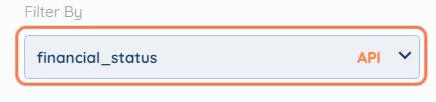
API Filtering means that the values are filtered before the API calls are made and fetched to SyncSpider meaning that it would not have to go through the list of all items to pick the selected filter items.
This results in making the Filtering more efficient and less time consuming,
Therefore it is always preferred to filter values from API base whenever available to maximize the performance.
API Filtering only applies to Source Filtering.
4.2 Core Filtering
When value is filtered from the SyncSpider Core usually no indication is shown*

*With exception of the Amazon Integration. Amazon always uses API Filtering
Core filtering is the standard way of Filtering through SyncSpider, Core Filtering is performed after the selected items have been imported into SyncSpider.
Core Filtering can apply to both Source and Target Filtering.
5) Collection Filtering
Collection fields contain multiple values in them, and they are always of the same type (e.g. number or text, etc.)
Collection Filtering only applies to Target Filtering.
To better illustrate this, let's imagine two items arriving at SyncSpider, and both of them being collection fields:
1st Item's collection field:
line_items.collection.Parent SKU = [
"22345",
"55631",
"54353",
"51234"
]
2nd Item's collection field:
line_items.collection.Parent SKU = [
"22345",
"22345",
"22345"
]
5.1 All items need to pass filter

E.g.
if we go with the "all items need to pass filter" option and set the value to "22345", then only the 2nd Item would get pass the filter.
5.2 Only one item needs to pass filter

E.g.
If we wished to export the items that have the value "22345" at least once, we would apply the "only one item needs to pass filter" option, and set the value to "22345".
In this case, both the 1st Item and the 2nd Item would pass the filter.
For more information refer to Collection Filtering.
6) Using Filters for Troubleshooting
Even if you don't need/plan to use filters you can still use this feature when first setting up your tasks.
In this case Source Filters can be used to make sure that the data that gets sent over is correctly mapped before sending over all the desired items.
Instead of sending all the products from the source incorrectly mapped you can send up just a single item based on a single SKU.

We hope that this covers everything. If you have any further questions or need additional clarification please reach out to us via [email protected] or our Chat Widget!
Was this article helpful?
That’s Great!
Thank you for your feedback
Sorry! We couldn't be helpful
Thank you for your feedback
Feedback sent
We appreciate your effort and will try to fix the article