TABLE OF CONTENTS
Description
Dokan is a powerful software interface for Windows that enables developers to create virtual file systems without the complexity of writing a kernel-level driver. By running file system code in user space, Dokan simplifies development while ensuring smooth request translation to the Windows Kernel via its lightweight kernel driver.
This flexibility makes Dokan ideal for various applications, including cloud storage solutions, encryption tools, and eCommerce integrations. For example, WooCommerce users can leverage Dokan to create multi-vendor marketplaces with separate virtual file storage for each seller.
When combined with SyncSpider, Dokan-powered WooCommerce stores can benefit from seamless automation and integration, syncing orders, inventory, and product data across multiple platforms without manual effort.
Entities
Source | Target |
| Product | Product |
| Order | Order |
| Order Status |
Possible Task Triggers are:
Schedule ( Hourly, Daily, Weekly and Monthly )
On Event ( Task Succeeded event, Dokan Product event created and Dokan Product event updated )
Steps to Integrate Dokan
Step 1: Access the Integration Menu
Click on the ‘Integrations’ tab in SyncSpider. Click Connect new app and search for the Dokan module in the pop up window. You can also do this while creating a new task.
.

Step 2: Name the Integration
Enter a name and description for your integration.
Click Next to proceed.

NOTE: You can create multiple integrations with the same app or tool. Adding clear and specific descriptions to each integration will help you stay organized and easily manage your workflow
Step 3. Enter Dokan Credentials
You will be prompted for the Shop URL, Consumer Key and Consumer Secret, these must belong to someone with administrator role permissions.
You will also need to download and install the plug-in into your WooCommerce Store,
Step 4. Download Plugin
To install the plug in, first download it from the Download Plugin button.

Then in your WooCommerce store go to Plugins -> Add New

Then on the Add Plugins Click Upload Plug-in

A dropdown will appear and just drag and drop the plugin into the box and click on "Install Now"

Step 5. Accessing Shop URL, Consumer Key and Secret
To obtain your Shop URL, Consumer Key And Consumer Secret, log in to your WooCommerce Dashboard.
Copy the URL of your store it can vary from user to user, it usually looks something like this:
https://abeto.io/wp-admin/ or https://abeto.io/ ( this was the URL of our shop) it entirely depends on the usecase.
To obtain the Consumer Key And Consumer Secret, go to WooCommerce "settings"

Then in general settings go to Advanced.

Then on the Page setup, go to Rest API .
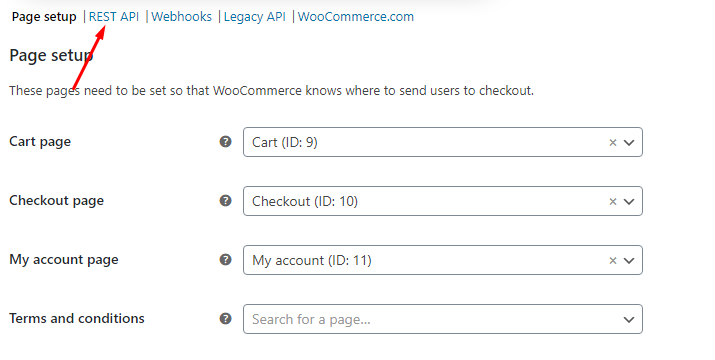
Now click on Add Key, Name and Change the permission to "Read and Write".
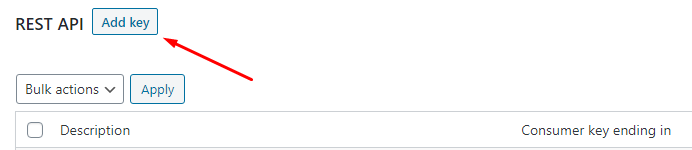
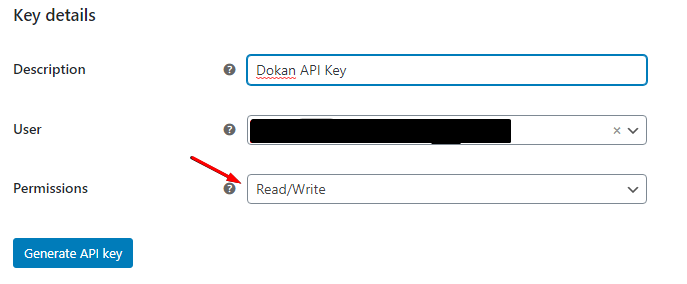
Click Generate API Key and copy/paste the Client key and Secret to SyncSpider and click Save.
Additional Resources
For more information on how to use your Dokan integration with Syncspider, check out the following resources:
- Sending Products from Shopify to Dokan
- How to send Orders from Dokan to Shopify
- Map Product Variations from WooCommerce to Dokan
Dokan is just one of the tools we support!
To check the list of the tools and features we support please click here!
If you don't see your favorite tool on our list, please take the time and send us the request here to create an integration for you or UP-vote if it's already on the list :)
We develop integrations based on the requests and up-votes :)
We hope that this covers everything. If you have any further questions or need additional clarification please reach out to us via [email protected] or our chat widget!
Was this article helpful?
That’s Great!
Thank you for your feedback
Sorry! We couldn't be helpful
Thank you for your feedback
Feedback sent
We appreciate your effort and will try to fix the article
