TABLE OF CONTENTS
Description
Cloud-based solution that enables businesses to send, receive, organize, translate and schedule emails across multiple user accounts.
Entities
| Source | Target |
| Email Message | Email Message |
Steps
Step 1.
Either while Creating a Task or in the Integrations menu.
Enter the name of the integration in the search bar.

Step 2.
Enter the Name of the Integration.
You can optionally also enter a description.

Step 3.
You will be prompted to select the Google Account.

Step 4.
Upon clicking "Add new Google Account", you will be met with the following screen:
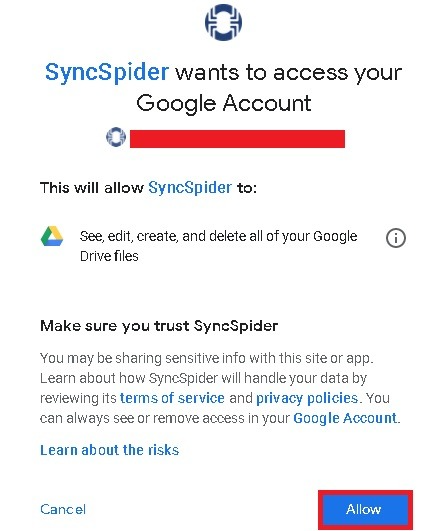
Simply click "Allow", and then once the new email shows up in the dropdown menu, select it and click on "Finish".
Gmail is just one of the tools we support!
To check the list of the tools and features we support please click here!
If you don't see your favorite tool on our list, please take the time and send us the request to create an integration for you or UP-vote if it's already on the list :)
We develop integrations based on the requests and up-votes :)
We hope that this covers everything. If you have any further questions or need additional clarification please reach out to us via [email protected] or our chat widget!
Was this article helpful?
That’s Great!
Thank you for your feedback
Sorry! We couldn't be helpful
Thank you for your feedback
Feedback sent
We appreciate your effort and will try to fix the article