Description
Tallyfy lets you document and automate any recurring workflow in your company. Track all your processes in real-time, on a simple and visual dashboard. Works beautifully for internal and client-facing workflows too. As an open platform, Tallyfy integrates easily to most other systems, and requires zero code to create and launch an approval workflow or business process.
Entities
Source | Target |
Send Organizations | Add Members |
Send Members | Add Tasks |
Send Tasks | Add Processes |
Send Processes | Add Blueprints |
Send Blueprints | Add Tags |
Send Tags |
|
Steps
Step 1.
Either while Creating a Task or in the Integrations menu.
Enter the name of the integration in the search bar .

Step 2.
Enter the Name of the Integration.
You can optionally also enter a description .
And press next.

Step 3.
You will be prompted for the "API Key". (Access Token)

Step 4.
To obtain your "API Key" (Access Token) on the top right of your Tallyfy Dashboard click on "Settings".

Move on to "Integrations".
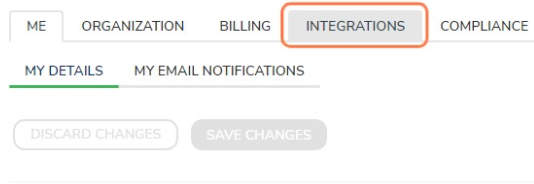
Then to "REST API".

Here click on "VIEW YOUR API ACCESS TOKEN".
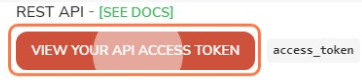
Copy and Paste the Access Token to SyncSpider and click Finish!
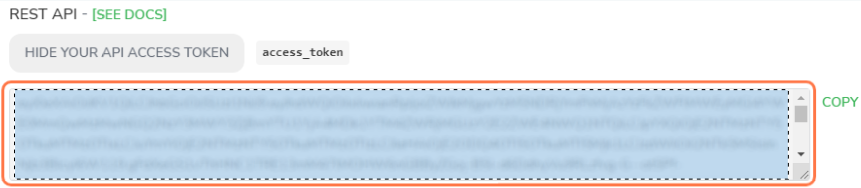
Tallyfy is just one of the tools we support!
To check the list of the tools and features we support, please click here.
If you don't see your favorite tool on our list, please take the time and send us a request here to create an integration for you OR Up-vote it if it's already on the list :)
We develop the integrations based on the requests and up-votes :)
We hope that this covers everything. If you have any further questions or need additional clarification please reach out to us via [email protected] or our Chat Widget!
Was this article helpful?
That’s Great!
Thank you for your feedback
Sorry! We couldn't be helpful
Thank you for your feedback
Feedback sent
We appreciate your effort and will try to fix the article