This article will guide you in detail on how to export and import Posts and Users from and to WordPress.
The first step you need to do is to integrate WordPress. You can find the guide on how to do that on the following hyperlink.
Exporting Posts From WordPress
Exporting Users From WordPress
Importing Posts To WordPress
Importing Users To WordPress
For the first task we will choose WordPress as a source integration and choose Post as an entity.

In order to proceed we also need to configure which type of posts we want to export.
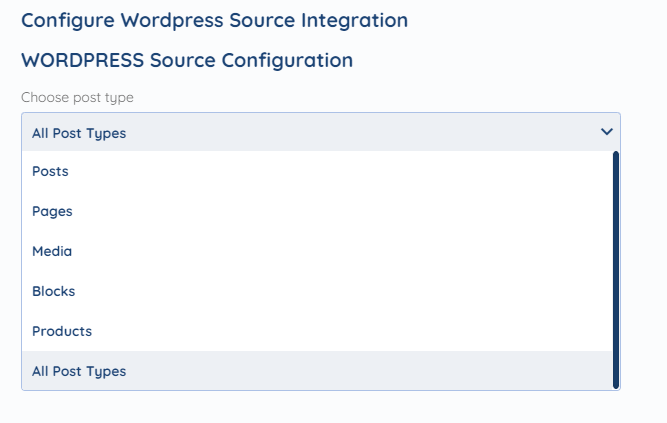
There are several types that we can filter in and out: Posts, Pages, Media, Blocks and Products. For the purpose of this guide we will leave all of them in, therefore selecting All Post Types.
Next step is selecting the unique identifier (UID). Which means that it will be the determinant of the post's unique identification. We can choose between the posts' Name and ID.

In this case we will select the ID, as the posts' names can sometimes be the same in our case.
After configuring the Target integration and Filters, the next step is mapping.
When exporting posts from WordPress there are following options.


You can find more information about mapping on the following hyperlink.
Next, we will focus on exporting Users from WordPress.

First step is configuring Users' Unique Identifier Field (UID). You can set any of the listed fields to act as a unique identifier. The fields are following:




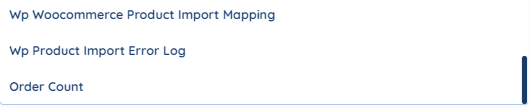
Whichever field you choose it will act as an ID.
After setting Filters and configuring the Target integration next on the list is mapping.
The fields that you are able to map in this case are as follows:

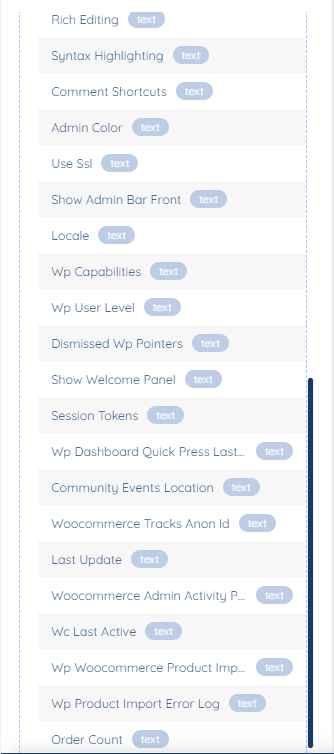
You can find more information about mapping on the following hyperlink.
Next, we will focus on importing Posts to WordPress. Therefore we will select WordPress as a Target integration.

After configuring Source Integration and setting Filters we are met with the same configuration window as we had when we were configuring WordPress Posts as a Source Integration:
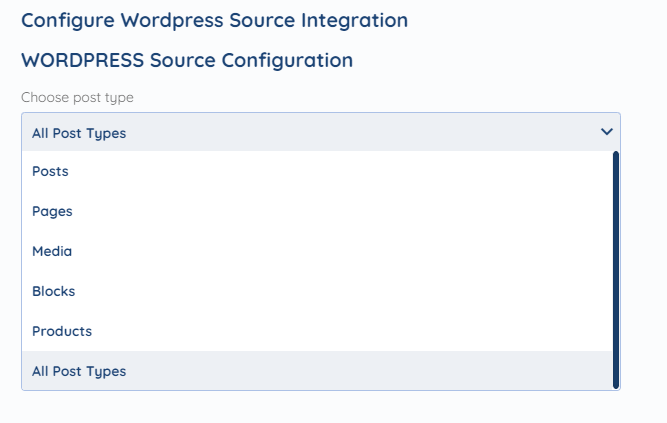
There are several types that we can filter in and out: Posts, Pages, Media, Blocks and Products. For the purpose of this guide we will leave all of them in, therefore selecting All Post Types.
Next step is selecting the unique identifier (UID). Which means that it will be the determinant of the post's unique identification. We can choose between the posts' Name and ID.

In this case we will select the ID, as the posts' names can sometimes be the same in our case.
After configuring the Target integration and Filters, the next step is mapping.
When importing posts to WordPress there are following options:

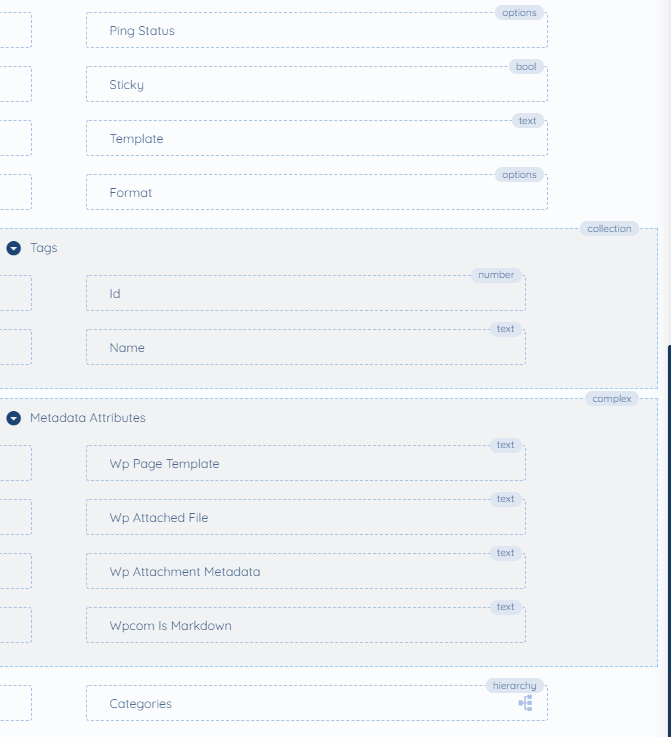
Have in mind that the first two fields: Content and ID, are required, meaning that you need to map them in order to proceed.
Lastly we will focus on importing Users to WordPress. In this case we need to select WordPress as a Target integration and Entity to User.

After configuring Source Integration and setting Filters we are met with the same configuration window as we had when we were configuring WordPress Users as a Source Integration:

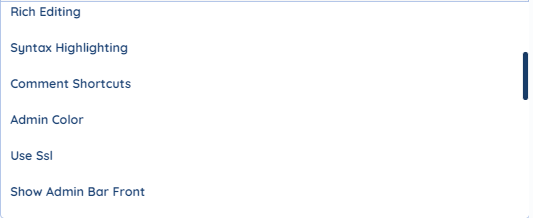

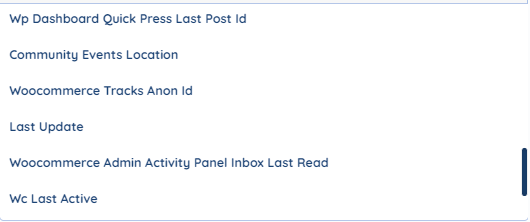

After configuring WordPress, as the Target integration, the next step is mapping.
When importing Users to WordPress there are following mapping fields:



Have in mind that the first four fields: Username, Password, Email and wordpress::user.id.label, are required, meaning that you need to map them in order to proceed.
WordPress is just one of the tools we support!
To check the list of the tools we support, please click here.
If you don't see your favorite tool on our list, please take the time and send us a request here to create an integration for you OR Up-vote it if it's already on the list :)
Was this article helpful?
That’s Great!
Thank you for your feedback
Sorry! We couldn't be helpful
Thank you for your feedback
Feedback sent
We appreciate your effort and will try to fix the article